...
- On the General tab, choose Microsoft Teams in the Data format list on the right.
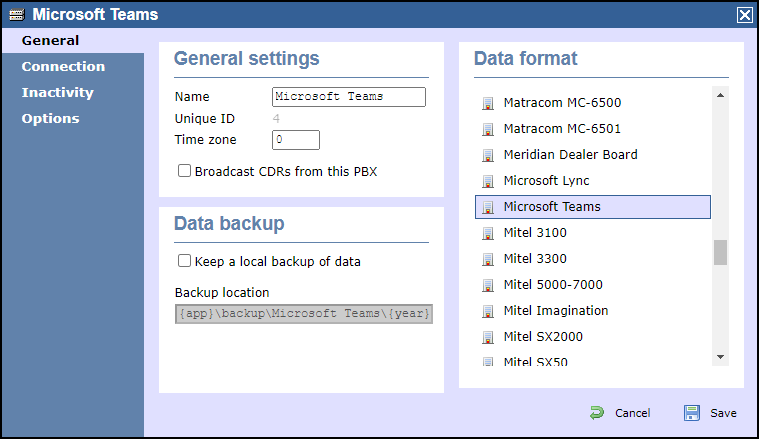
- On the Connection tab, choose OpenCDR as the connection method in the left-hand panel.
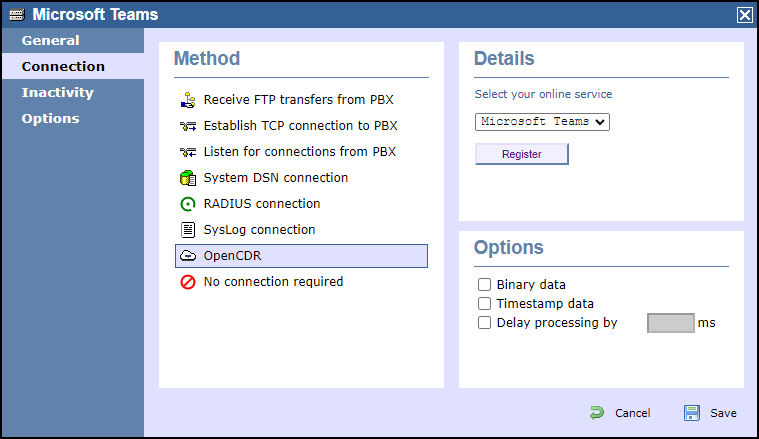
- In the Details panel on the right-hand side, choose Microsoft Teams from the drop-down list of online services, then click
.Buttonmacro Label Register - Click on the Sign in with Microsoft button
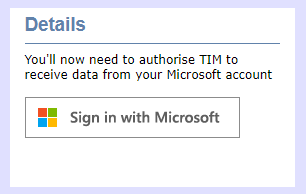
- You'll be redirected to Microsoft's authentication system where you should choose a Microsoft account that is authorised to allow the TIM application to access your call records.
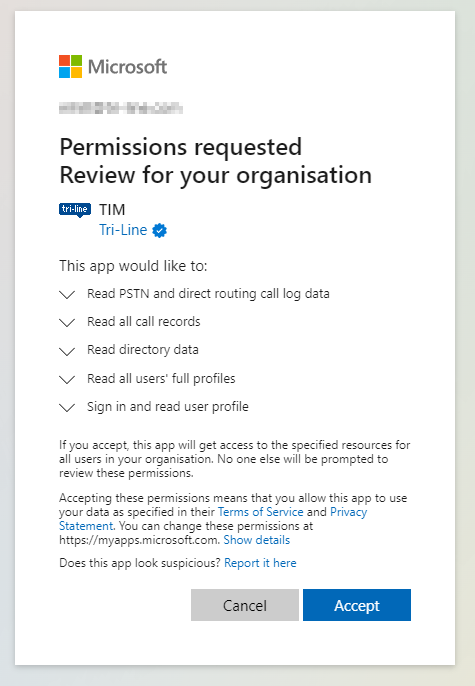
- When authentication is complete, you'll be redirected back to the TIM Enterprise directory, specifically to the newly-authorised data source.
- Assuming the authorisation was accepted, you should see a Connected status in the Details panel
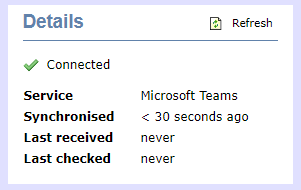
- Press the
button to save your new data source.Buttonmacro Label Save
Keeping up-to-dateAutomatic directory synchronisation
TIM Enterprise will automatically synchronise its directory with your Microsoft Azure directory every day to ensure that all of your Teams users' details are propagated to the TIM Enterprise directory.
...
Because the access is read-only, you can group Teams users into different groups within TIM Enterprise without affecting group membership in your Teams account, which can be useful for comparisons across your Teams groups.
...
Full integration
As with any other communications data source - such as a PBX , - all of your Teams calls and meetings are available across the TIM Enterprise platform, including reports and live display boards.
...