These instructions help you configure Use these steps to set up your Wildix to work with TIM Enterprise. Contact your system maintainer if you are If you're not familiar with the your PBX configuration of your PBX, contact your system maintainer for help.
Support files
Ensure Please ensure the following support files exist in the /config/ folder of the TIM Enterprise application:
...
1. TIM Enterprise Cloud Connection Wizard
The fastest and easiest way to set up
To quickly and effortlessly establish your Wildix connection is to use , utilize the TIM Enterprise Enterprise Cloud connection wizardwizard. This will connect It directly connects to your system and set up a , configuring Server to Server application, and application and Callback URL properties properties for you.
In the TIM Enterprise directory, you can add a include a Cloud Service under by selecting New object.
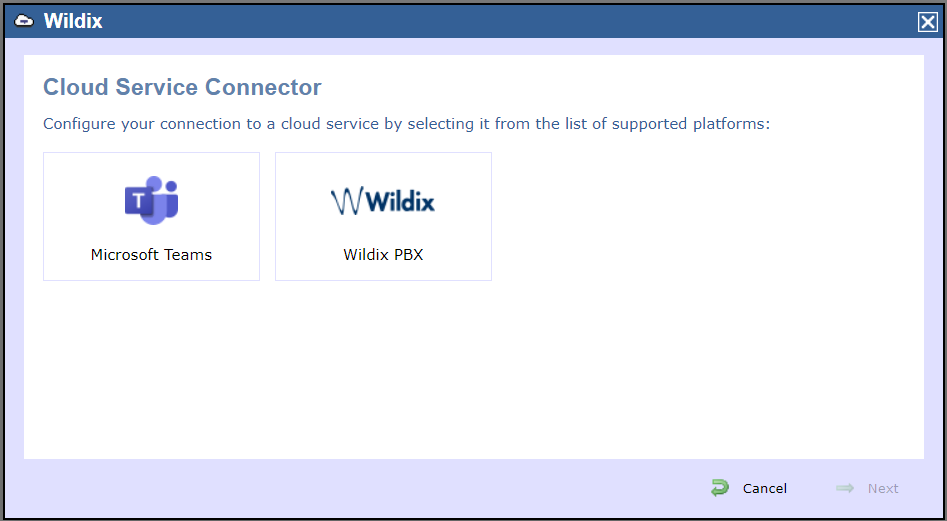
Select the Choose the Wildix wizardwizard, and you will be presented with 'll see the screen below.
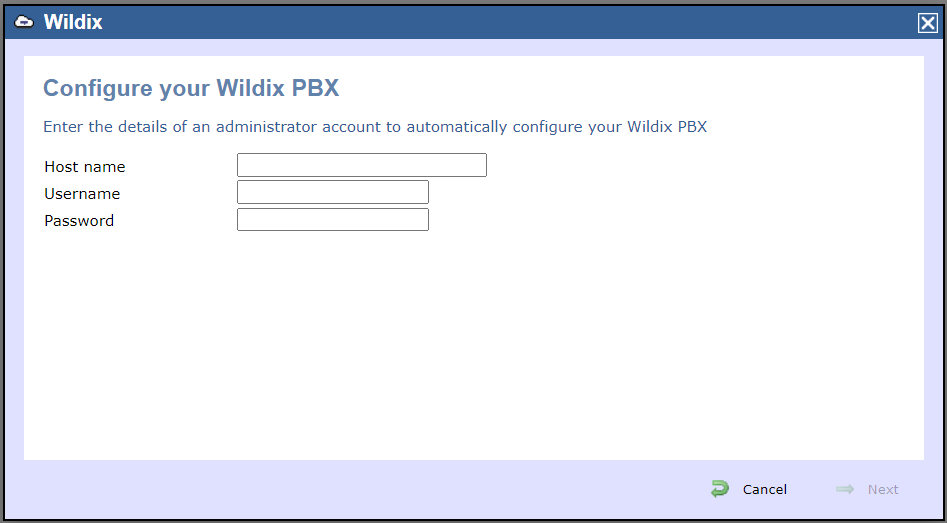
a. Enter your Wildix PBX URL into the Hostname**, e.g. http://yourcompany.wildixin.com
b. Enter the username that has Provide the username with Admin access to your Wildix PBX PBX.
c. Enter the password for the Admin account
Once the wizard has finished you are all setup to collect data from your Wildix system!
2. Manual configuration
If you 'd prefer to make the changes to want to modify your Wildix PBX yourselfon your own, please follow the instructions below.
GETTING TENANT DETAILSYou will need an Tri-Line's OpenCDR tenant to be able to get the live CDR information from the Wildix. To do obtain this, please contact Tri-Line's our Support Team. |
|---|
2.1 Integration screen
2.1.1 Once you have 1 After obtaining your OpenCDR tenant details you will need to log into , log in to your Wildix system .
2.1.2 Once logged in, go and go to the Integrations section, as shown below.
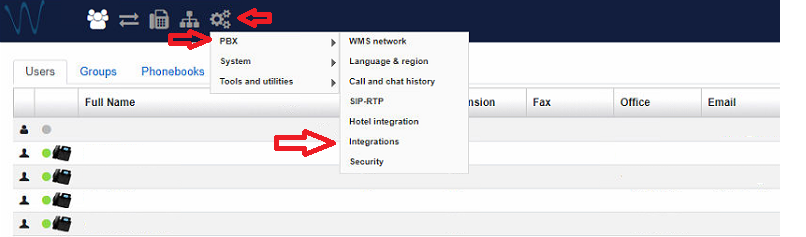
2.2 Callback URLs
2.2.1 Here you will be able to set up the 1 Set up the Server to Server application application to get the basic CDR, and the Callback URLs to enhance acquire basic Call Detail Records (CDR) and the Callback URLs, enhancing the information available for reporting.
2.2.2 2 The first screen you will be presented with is the Callback URLs subsection. This will send events to our OpenCDR service. This service will allow TIM Enterprise to collect these details to enhance your call reporting.
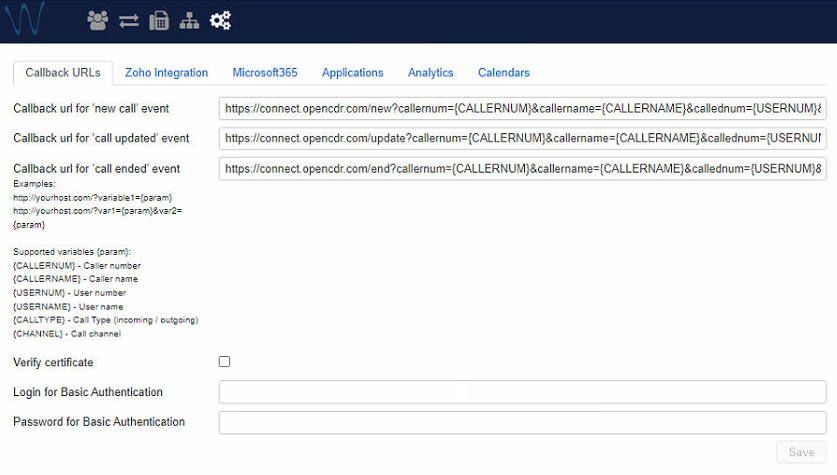
2.2.3 In this section you will need to configure the Callback URL locations, so the events can be sent as below.
...
Once you edit the sync object properties you will be presented with the screen below.
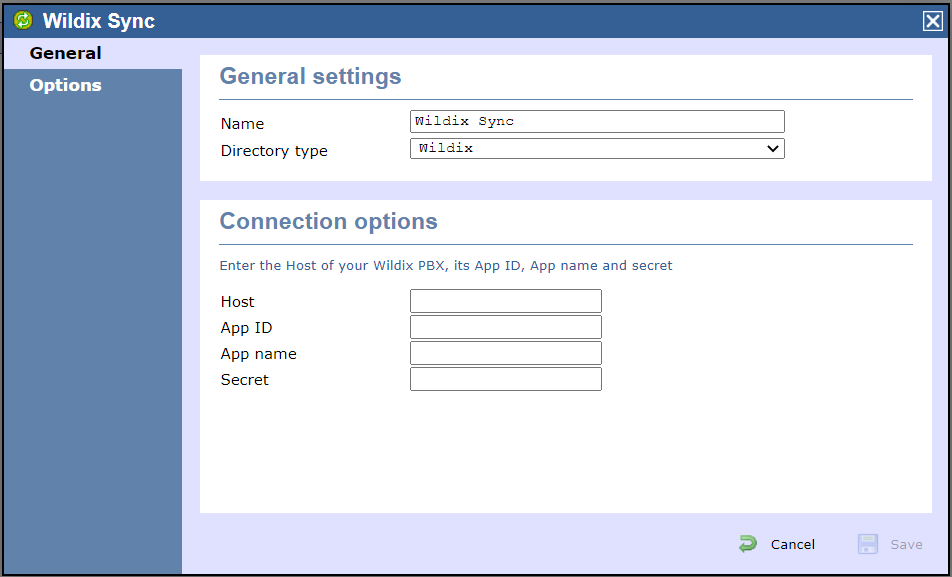
PBX config
Now that the sync has been added the PBX object properties need to be configured by using the Properties item on the directory context menu.
Once opened, enable backups on this screen and also select Wildix as the Data format.
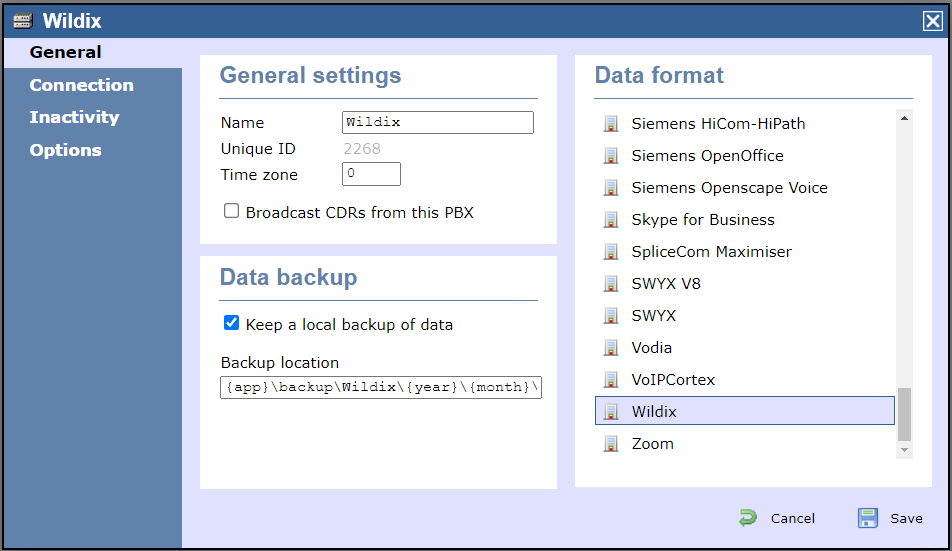
Change over to the Connection tab and select Cloud connection, then Wildix, to get to the screen below.
...