The Quick call search panel allows you to find a call without having to run reports. In order to limit the amount of results returned, use the filters provided.

Call type
The Call Type search field helps you to define the type of call you are looking for (e.g. incoming, outgoing, missed). If you would like to report against all call types, ensure that the default All call types option is selected.
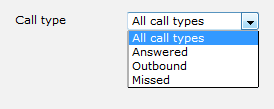
Period
The Period search field helps you to define the time period that the results should cover. The period selected by default in TIM Plus is Today. To select a different period, expand the drop-down list and choose from the available options.
The options available are as follows:
- Today: The start date and end date is set to the current date. The default start time is set to 00:00:00 and the end time to the current time.
- Yesterday: The start date and end date is set to the current date minus one day. The start time is set to 00:00:00 and the end time to 23:59:59.
- This week: The start date is set to the Monday of the current week, whilst the end date is set to the current day. The default start time is set to 00:00:00 and the end time to the current time.
- Last week: The start date is set to the last Monday, whilst the end date is set to the start date plus seven days. The start time is set to 00:00:00 and the end time to 23:59:59.
- This month: The start date is set to the 1st day of the current month and the end date to today. The default start time is set to 00:00:00 and the end time to the current time.
- Last month: The start date for this period is set in three stages. The day is set to 01, the month is set to the current month minus one, or in the case of January, it is set to 12. The year is set to the current year, unless it is a new year, in which case the year is reduced by one. The start and end times are set to 00:00:00 and 23:59:59 respectively.
- This year: The start date is set to the first day of the first month of the current year. The end date is set to today's date. The start and end times are set to 00:00:00 and 23:59:59 respectively.
- All calls: The start date is set to the date of the first call in the database, whilst the end date is set to the date of the most recent call in the database. Times are also set to the times of the first and last calls in the database.
- Custom: Enter the start and end dates and times into the boxes provided. The start and end times are linked to their respective dates.
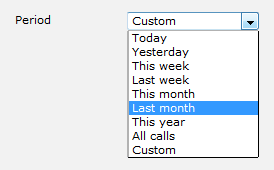

Dialled number
The Dialled number field enables you to search for calls to either a full or partial dialled number. A wildcard character is not required; for example, entering 01234567890 or 07 will suffice.
If you want to search for calls to a specific number, enter the number in the search field. If you want to search for more than one number, you can use a comma to separate the entries. You can also enter partial numbers or the * character, if you are looking for calls to numbers beginning with a particular code or number sequence.

CLI
The CLI field helps you to search for calls made from any full or partial phone number. Wildcard characters are not necessary; for example, if you know the call originated in Manchester you might enter 0161 here. You may also use any of the combinations shown in the Dialled number field above.
If you want to search for calls to and from a particular number, simply enter the number (or list of comma separated numbers) in BOTH the Dialled number and CLI field.

Site
The Site search field enables you to specify the site you want your results to cover. Select (All sites) to search across all sites' calls.
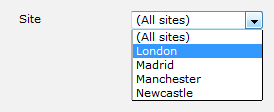
Group
Having chosen a specific site, you can optionally limit the search to a specific user group on that site, by selecting it in the Group search field.
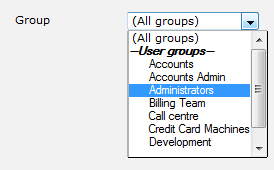
User
Having chosen a specific site and user group, you can also limit the search to a specific user by selecting this in the User search field.
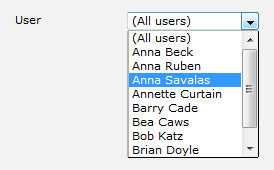
Limit results to
If you know there may be many search results, you can speed up the search by limiting the number of results returned. For example, if you enter 50 in the Limit results to field, the serach will return only 50 results.

Any search results will be shown in place of the Most Recent Calls panel to the right-hand side, as shown below.
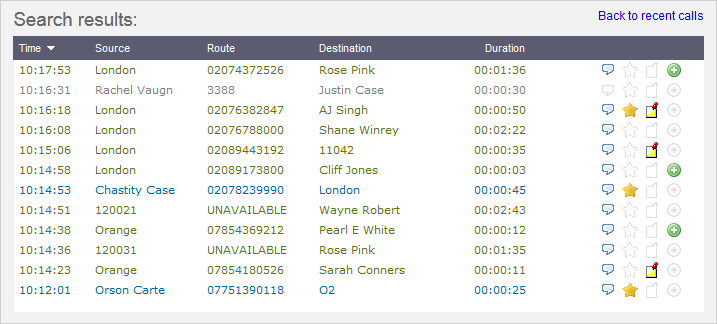
This feature allows you to quickly find calls without having to run reports. Enter as many details as you can in order to limit the amount of results returned and then click the button.

Call type
The type of call you are looking for e.g. Incoming, Outgoing, Internal. If you would like to report against all call types, ensure that the default All call types option is selected.

Period
When searching for a call, you may want to define the search period. The default period on TIM Plus is Custom, whereupon you'll be able to specify exact From and To dates and times in the boxes below. To change and select a different period, simply select from the drop-down list.
The options available are as follows:
- Today: The start date and end date is set to the current date. The default start time is set to 00:00:00 and the end time to the current time.
- Yesterday: The start date and end date is set to the current date minus one day. The start time is set to 00:00:00 and the end time to 23:59:59.
- This week: The start date is set to the Monday of the current week, whilst the end date is set to the current day. The default start time is set to 00:00:00 and the end time to the current time.
- Last week: The start date is set to the last Monday, whilst the end date is set to the start date plus seven days. The start time is set to 00:00:00 and the end time to 23:59:59.
- This month: The start date is set to the 1st day of the current month and the end date to today. The default start time is set to 00:00:00 and the end time to the current time.
- Last month: The start date for this period is set in three stages. The day is set to 01, the month is set to the current month minus one, or in the case of January, it is set to 12. The year is set to the current year, unless it is a new year, in which case the year is reduced by one. The start and end times are set to 00:00:00 and 23:59:59 respectively.
- This year: The start date is set to the first day of the first month of the current year. The end date is set to today's date. The start and end times are set to 00:00:00 and 23:59:59 respectively.
- All calls: The start date is set to the date of the first call in the database, whilst the end date is set to the date of the most recent call in the database. Times are also set to the times of the first and last calls in the database.
- Custom: Enter the start and end dates and times into the boxes below. The start and end times are linked to their respective dates.


Dialled number
You may search for calls to either a full or partial dialled number. A wildcard character is not required e.g. 01234567890 or 07 will suffice.
If you want to search for calls to a specific number, enter that number in the search field.
You may comma separate if you want to search for more than one number.
You may also enter partial numbers or ** if looking for calls to numbers beginning with a particular code or number sequence.

CLI
You may search for calls made from any full or partial phone number. Wildcard characters are not necessary, e.g. if you know the call originated in Manchester you might enter 0161 here.
If you want to search for calls from a specific CLI enter that number in the search field.
You may also use any of the combinations shown in the Dialled number field above.
If you want to search for calls to and from a particular number, simply enter the number (or list of comma separated numbers) in BOTH the Dialled number and CLI field.

Site
Choose a specific site you want the search to cover. Select (All sites) to search across all sites' calls.

Group
Having chosen a specific site, you can optionally limit the search to a specific user group on that site, by selecting it here.

User
Having chosen a specific site and user group, you can limit the search to a specific user by select that user here.

Limit results to
If you know there may be many search results, you can speed up the search by limiting the number of results returned. e.g. if you enter "50" here, then only 50 results are shown.

Any search results will be shown in place of the Most Recent Calls panel to the right of the Quick Call Search
panel as shown below. When recording is included, the  button will allow you to click and play
the associated recording.
button will allow you to click and play
the associated recording.

To return to the original Most Recent Calls list, click on the Back to recent calls link, on the top right of the panel.
Flags
The flags associated with each call in the search results are graphically represented as follows:
-
 When the speech lozenge is grey it means that there is no associated call recording. This may be because this is an internal call or because the system has been set to exclude this user from call recording i.e. "Do not record calls for this user".
When the speech lozenge is grey it means that there is no associated call recording. This may be because this is an internal call or because the system has been set to exclude this user from call recording i.e. "Do not record calls for this user".
-
 Click on this speech lozenge icon to listen to the recording associated to this call.
Click on this speech lozenge icon to listen to the recording associated to this call.
-
 Click on this gray blank star icon to score this call.
Click on this gray blank star icon to score this call.
-
 Click on the coloured star icon to view the score for this call.
Click on the coloured star icon to view the score for this call.
-
 Click on this grey blank note icon to add a note to this call.
Click on this grey blank note icon to add a note to this call.
-
 Click on this coloured note icon to review notes associated with this call.
Click on this coloured note icon to review notes associated with this call.
-
 When the legs icon is grey it means that there are no legs associated with this call.
When the legs icon is grey it means that there are no legs associated with this call.
-
 Click on this green legs icon to see additional legs associated with this call.
Click on this green legs icon to see additional legs associated with this call.