These instructions help you configure your Cisco UCM to work with TIM Plus. Contact your system maintainer if you are not familiar with the configuration of your PBX.
Connection Type
Support Files
Required Tasks
Configuring your SMDR output
This version of the Cisco UCM stores its call records in a Microsoft SQL Server database. However, by default, this functionality is not enabled. To enable it, the following settings must be configured on the Publisher using the Service Parameters configuration window:
- CDR Enabled
- CDR Log Calls With Zero Duration Flag
- Call Diagnostics Enabled
This version of the UCM outputs its call records to a table named CallDetailRecord in a database entitled CDR . Rather than have TIM Plus read and remove CDRs from the live CallDetailRecord table, we recommend you replicate this into a second table - leaving the original intact - so that it may be used by other applications that require it. Normally, there already exists a SQL User with the following credentials:
- Username: CiscoCCMCDR
- Password: dipsy
To set up replication you may need to speak to your database administrator or your Cisco UCM maintainer. Ensure that the SQL user described above has full access rights to this replicated table.
You need to know the following information in order for TIM Plus to be able to connect to the Cisco UCM CDR database:
- The IP address or hostname of the Microsoft SQL Server database located on the Publisher node.
- The username and password to connect to the CDR database.
Setting up a DSN connection for TIM Plus
To enable TIM Plus to work with your Cisco UCM, you first need to set up a DSN connection. Follow the steps below to perform this task within Microsoft Windows:
- Open Windows Control Panel
- Double click on the icon
- Double click on the icon
- Select the tab and click the button
- Select SQL Server from the list of available drivers and click
- In the Name field, enter CCM
- In the Description field enter the following: TIM Plus link to CCM
- In the Database name field enter the database type e.g SQL, MySQL etc.
- In the Server drop-down list select the Cisco UCM Publisher IP address or machine name
- Click the button
- Select the option With SQL Server authentication using a login ID and password entered by the user , then click
- Enable the checkbox Change the default database to: , select CDR , then click the button
- Click the button
- Click the button to verify your settings and, if the test is successful, click
- Click the button to close the control panel applet
An example of an ODBC setup is shown below:
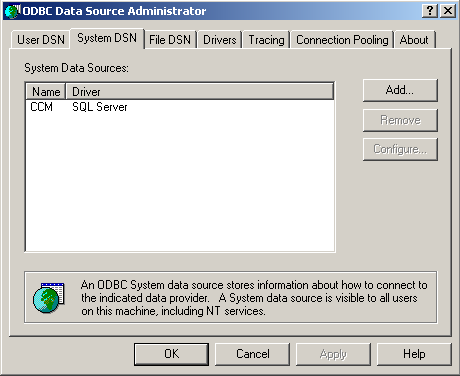
Configuring TIM Plus
Once the DSN connection has been set up, log in to TIM Plus and perform the steps below:
- Click on the tab.
- Choose the site you want to configure and click .
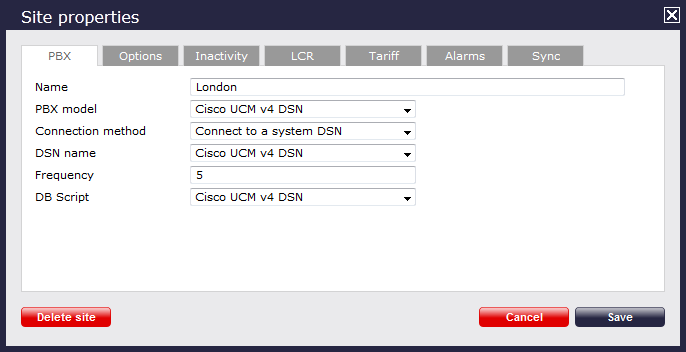
- In the Site Properties window, select Cisco UCM v4 DSN from the PBX model drop-down list.
- Select Connect to a system DSN from the Connection method drop-down list.
- Select Cisco UCM v4 DSN from the DSN name drop-down list.
- Set the Frequency option to 5.
- In the DB script field, select Cisco UCM v4 DSN from the drop-down list.
- Click the button to apply your settings.