Stats points
What is a stats point?
A stats point is a counter object that can be placed on any subject and at any point in your organization. Its function is to count calls - as they pass - that match predefined parameters. The information collected by the stats point objects can then be selected and displayed on your display boards.

Adding a stats point
To add a stats point, select the tab and click on the button.
| There is no limit to the number of stats points allowed in TIM Plus. |
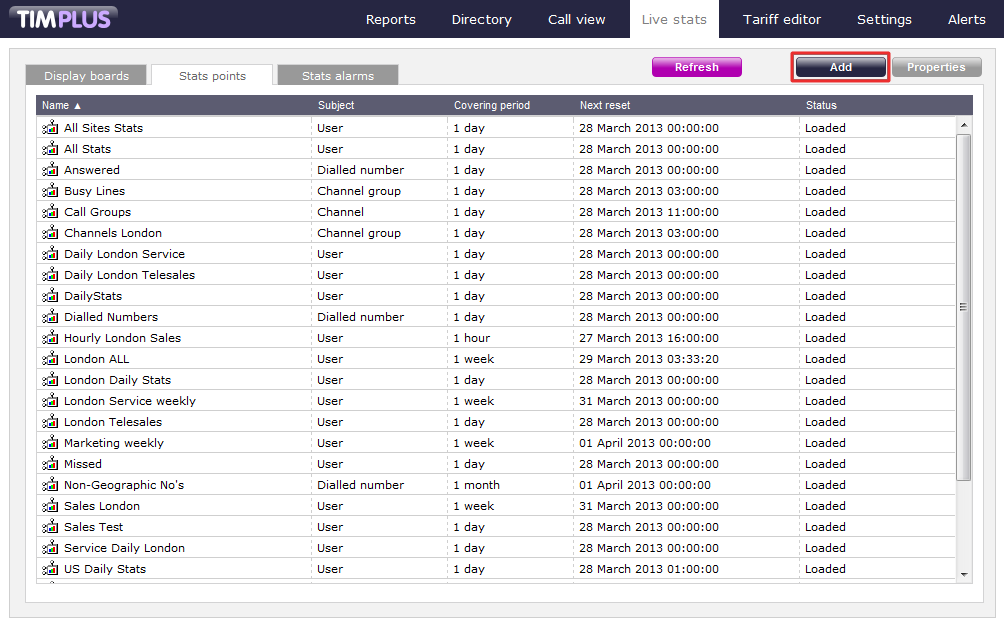
A new window will open, where you can configure the properties of your stats point. Once you have entered all the parameters, click on the button to add the new stats point to the list.

Configuring a stats point
To configure or edit a stats collection point, select it from the Stats points list and click on the button at the top-right corner of the panel, as shown below:
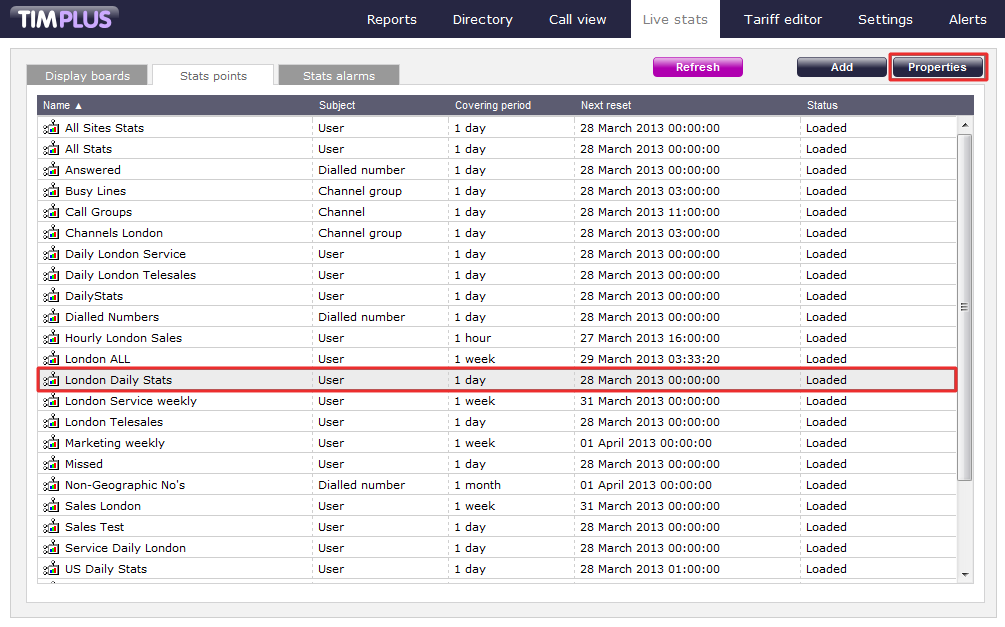
A new window will open, allowing you to configure the properties of your stats point object. Each tab in this window will be explained below:
General properties
The General tab allows to configure the general properties of your stats collection point, such as name, entity, subject or reset frequency:
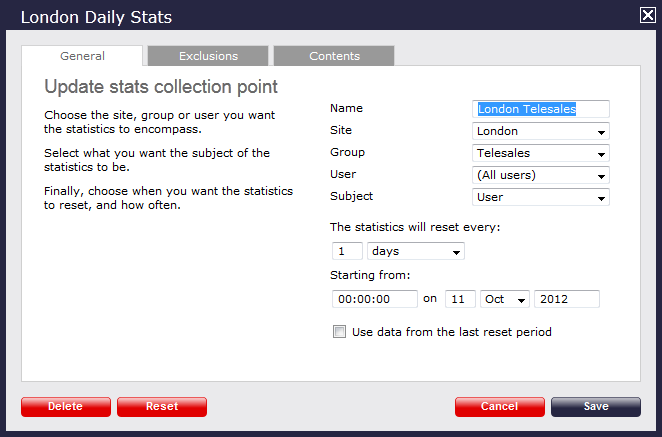
Name
Enter or edit the name of your stats collection point.
Site
To collect calls from a particular site, select it from the drop-down list or select All sites .

Group
To collect data from a particular user group only, select the group from the drop-down list, given the relevant site has been selected already.

User
To collect calls from a particular user only, select the user from the drop-down list, given the relevant site and user group has been selected already.

Subject
The stats points can be configured to group the collected calls based on a particular subject, such as users, channels, dialled number, half-hour time slot etc. To choose a subject, select from the available drop-down list.

Reset frequency
To determine when to reset your stats point, enter the date and time in the boxes provided; to choose the frequency with which you want them to reset, select a predefined period from the available drop-down list, as shown below:
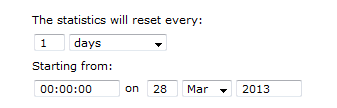
Last reset period data
This option allows you to keep a copy of the previous stats for comparison purposes, e.g. if you want to compare today's stats with yesterday's. Select the tick-box provided to enable this feature.

In the example below, the Stats point is set for all users of Accounts team, in London site and it resets every day.
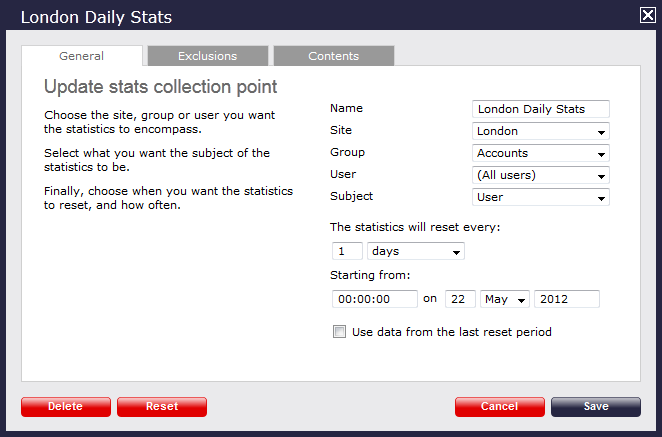
Because there is no limit to the number of stats points you are allowed to have in TIM Plus, you can add several stats points at any one place, refreshing at different times, e.g. daily, weekly and monthly. |
Exclusions
If you want to exclude certain call types from your statistics, click on the tab and select the call types you don't wish to include in your Stats point, by ticking the box provided.
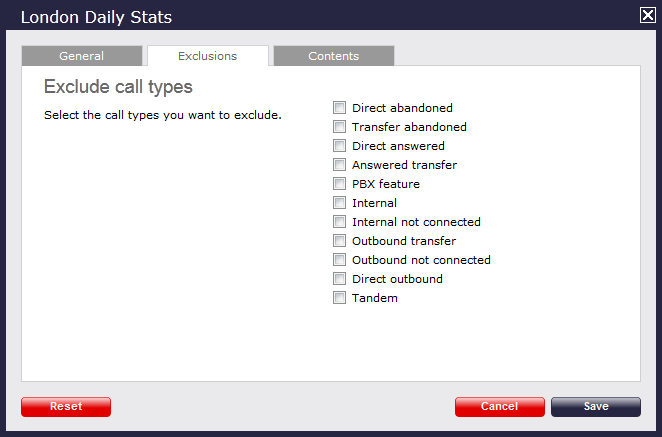
The example below shows an Exclusion set for Transfer abandoned and Internal not connected calls.
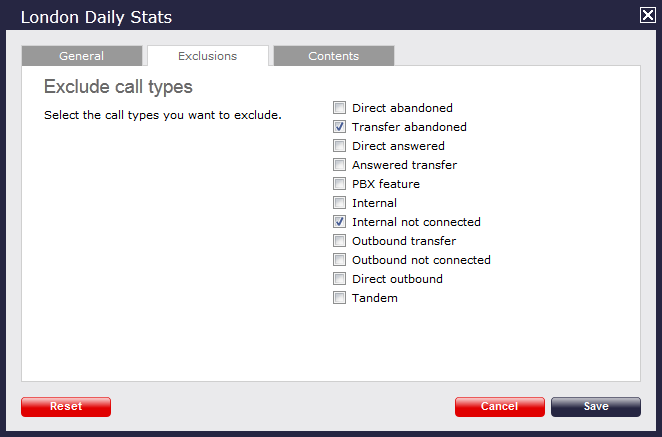
Contents
The Contents tab is normally used to check that call stats are being collected by TIM Plus and it can be used for troubleshooting. The screen below shows calls coming through the system. If this page is blank, you will not be collecting any call stats.

Press thebutton to refresh the statistics on that page and verify that the Stats point is collecting data. If you press thebutton, you can clear the statistics and reload them for the period that they cover (e.g. last week).
Excluding a user from a stats point
NOTE: You will need administrator rights to do this as you will need to be able to access the directory and user properties. |
Search the Directory for the user you want to exclude from your Stats point. For information on how to locate a user in the system check the Finding a user section above.
Once you have located the user in the system, select the entity and click on the tab.
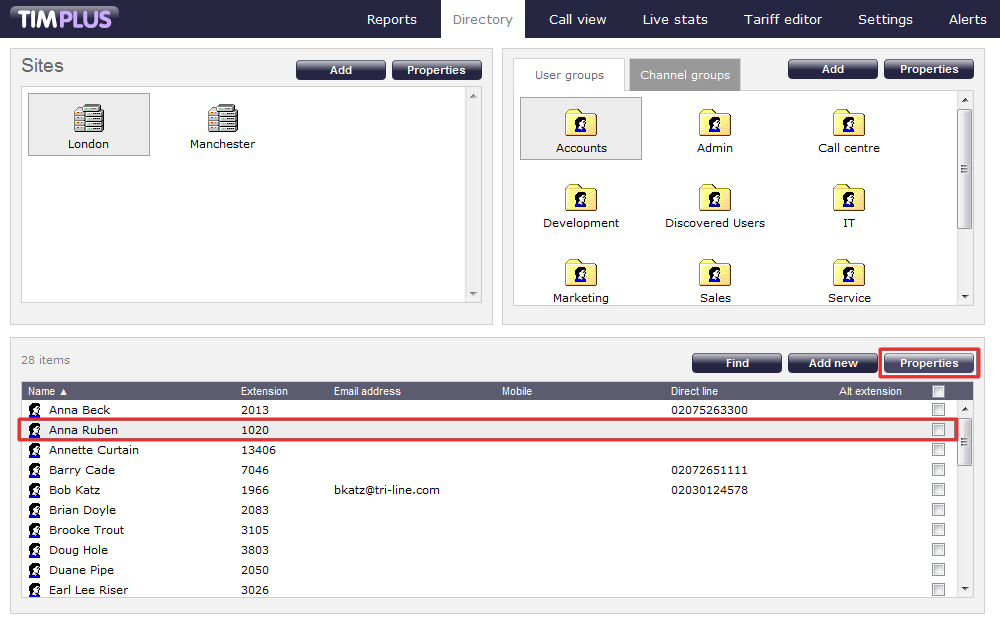
A new pop-up window will appear. Click on thetab and tick the Exclude this user from call statistics box, then clickto apply the changes.
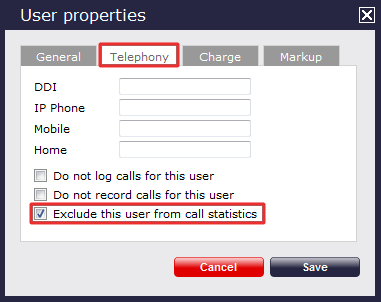
Deleting a stats point
To delete a Stats point, select the entity from the existent list and click on thebutton on the top-right corner of the screen, as shown below:
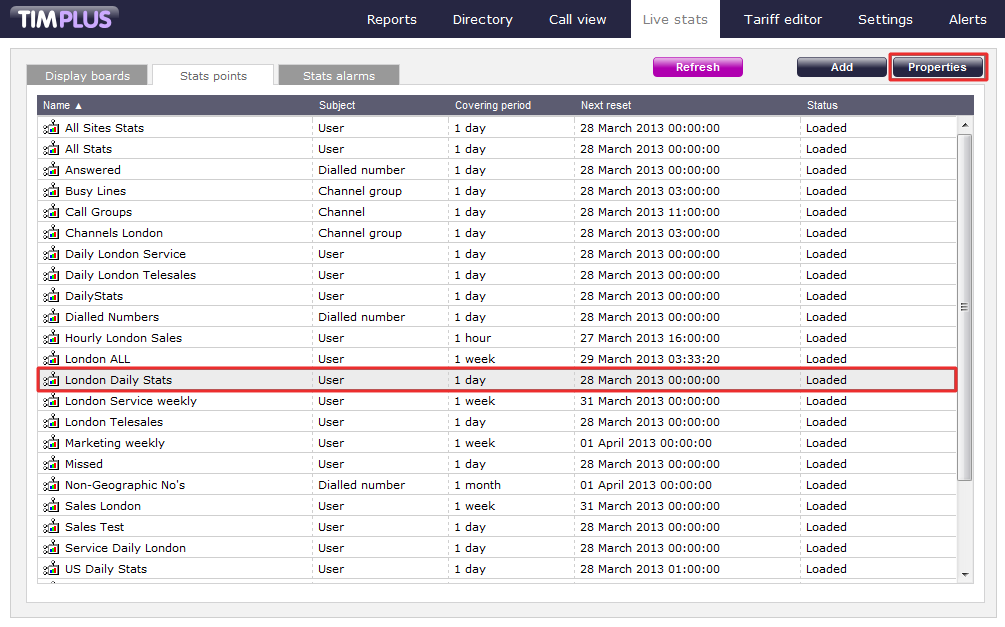
A new window will pop-up. Click on thebutton at the bottom left corner of the window to remoce the selected Stats point.
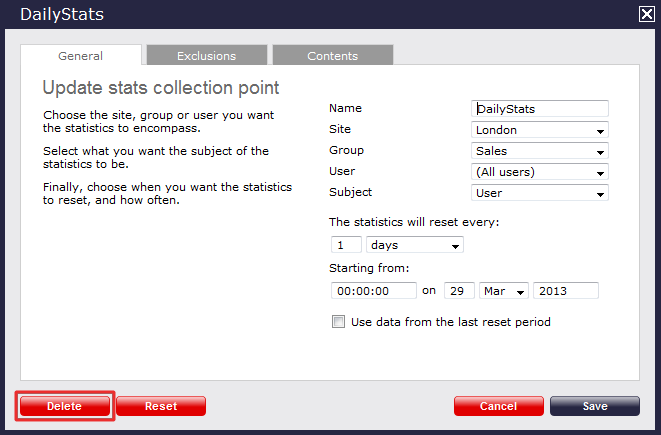
Stats point - overview video