Billing Report
Introduction
The Billing report produces a fully itemised telephone bill for billing back telephone usage to your clients, with the option of adding a percentage markup or a fixed charge to each phone call. You can fully customise the style of the report's output to reflect your own brand, including a company logo, for example.
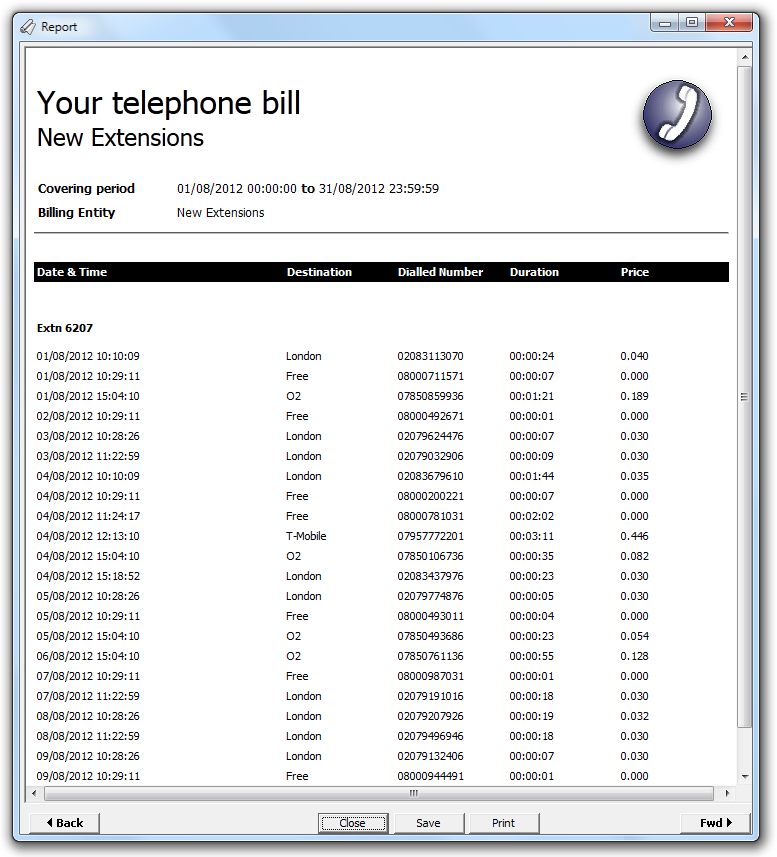
Running the report
On the Reports screen, select the Billing report from the reports list and click on the button.
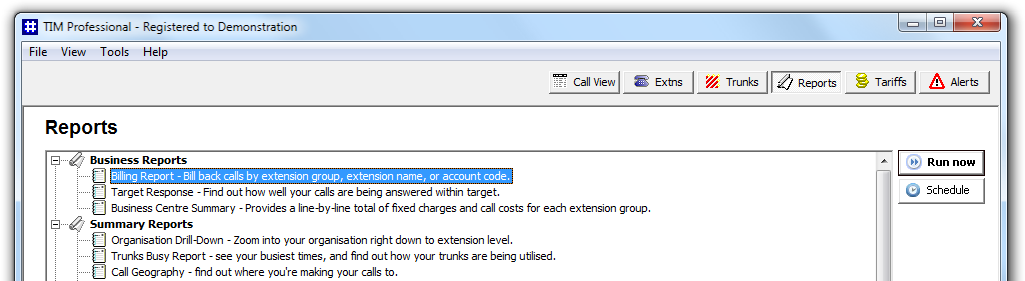
A new window will open, allowing you to configure the parameters of your report:
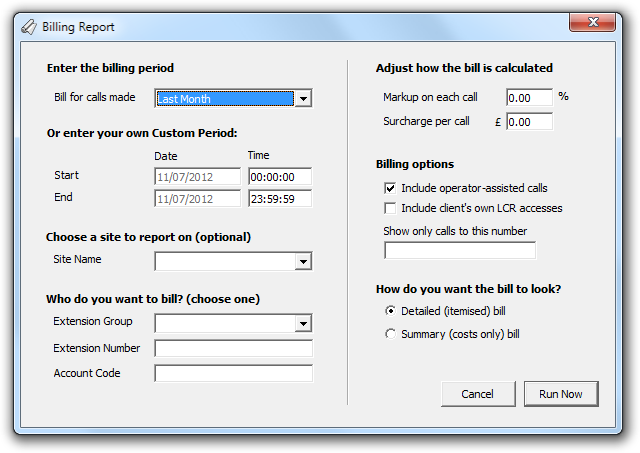
Enter the billing period
For each report, you must specify a time span that covers the calls you want the report to include.
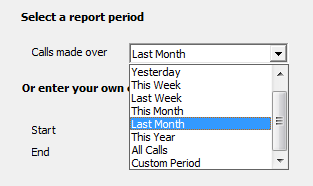
There are several preset reporting periods available for selection, based on the standard Gregorian calendar. The following table describes how the start and end times are defined for each preset period:
| Period | Description |
|---|---|
| Today | The start and end dates are set to the current date. The start time is set to 00:00:00 and the end time to 23:59:59. |
| Yesterday | The start and end dates are set to the current date minus one day. The start time is set to 00:00:00 and the end time to 23:59:59. |
| This week | The start date is set to the first day (normally Monday) of the current week. The end date is set to the current day. The start time is set to 00:00:00 and the end time to the current time. |
| Last week | The start date is set to the date of the last Monday, and the end date is set to the start date plus seven days. The start time is set to 00:00:00 and the end time to 23:59:59. |
| This month | The start date is set to the first day of the current month. The end date is set to the current day. The start time is set to 00:00:00 and the end time to the current time. |
| Last month | The start date for this period is set in three stages: The day is set to the first day of the month. The month is set to the previous month. The year is set to the current year, unless it is currently January, in which case, the previous year is used. The start and end times are set to 00:00:00 and 23:59:59 respectively. |
| This year | The start date is set to the first day of the first month of the current year, whilst the end date is set to today's date. The start and end times are set to 00:00:00 and 23:59:59 respectively. |
| All calls | The start and end dates and times are set to the dates and times of the first and last call in the entire call database, respectively. |
In addition to the presets described above, it is possible to specify a custom reporting period by choosing Custom period from the Period drop-down list and specifying your own Start date, Start time, End date and End time of the period you want to report on.
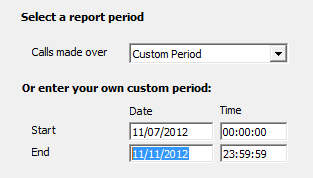
Choose a site to report on (optional)
If your system is set-up for multiple sites, you can select a particular site from the drop-down list. To report on all sites, select the blank line.

Who do you want to bill?
This option allows you to select which type of entity you want to bill.
Extension Group
Select the extension group you want the bill to cover.
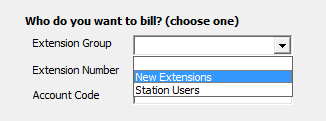
Extension number
Enter the extension number of the user you would like to bill.
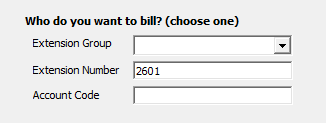
Account code
If you want to produce a bill consisting of all chargeable calls made using a particular account code, enter the account code in the box.
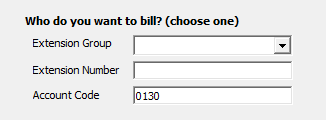
Adjust how the bill is calculated
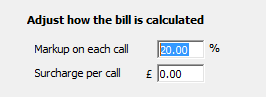
| Bill calculation | Description |
|---|---|
| Markup on each call | A percentage markup can be added to each call |
| Surcharge per call | A surcharge is a fixed amount that can be added to the original cost of the call |
Billing options
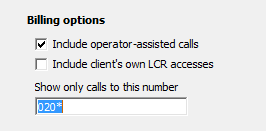
| Billing option | Description |
|---|---|
| Include operator-assisted calls | By default, the bill includes all calls made from an extension regardless of whether or not the call was originally dialled by that extension, or by an operator on behalf of that extension. To exclude operator-assisted (or transferred outgoing) calls, deselect the check box provided |
| Include client's own LCR accesses | Used in the billing platform version to indicate that you would still like to bill for calls that didn't use your network |
| Account | If you want to produce a bill consisting of all chargeable calls made using a particular account code, enter the account code in the box |
How do you want the bill to look?
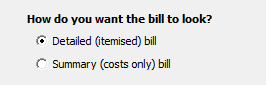
| Bill's look | Description |
|---|---|
| Detailed (itemised) bill | This option gives you a complete itemised list of calls made by the billing entity you have selected |
| Summary (cost only) bill | This option will give you a summary of calls made by the selected billing entity |
Creating the report
When you have selected a reporting period and have chosen the report's criteria, click on the button, as shown below:
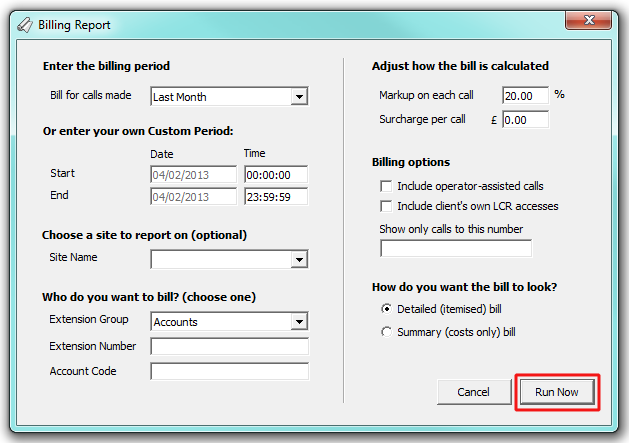
The report's results
Below is an example of a Billing report's output, displayed as an itemised list.
Introduction
Primarily for use in situations where you need to produce a telephone bill for a client or group of clients, for example in a business centre, a hospital, or other organisation with a front-of-house function. The result is a fully-fledged telephone bill - in the same style as one you'd expect to receive from a telephone company. See the section on customising reports for information about how change the complete look and feel of the bills you produce.
Running the report
Click on the  function button, on the top right-hand side of the main application window to access the Reports screen.
function button, on the top right-hand side of the main application window to access the Reports screen.
From this screen, either double-click on the Billing Report in the reports list or select the Billing Report and press the  button, as shown below:
button, as shown below:

The following Report Selection Criteria window will be displayed:

In order to run a report you need to tell TIM what you want to report on, and over what period, by selecting the criteria in the box as shown above. Sections with red headings are mandatory, blue headed sections are optional.
Enter the billing period

Select a time period over which calls made will be included in the bill, from the drop-down list, as shown above.
The default period is Last Month. This means the last calendar month - NOT the last 30 or 31 days.
Or enter your own Custom Period

If you want to specify a period not shown in the list, go back to the Enter the billing period field and select Custom Period from the drop-down list and then enter your Start and End dates and times manually into the boxes provided, as shown above.
Choose a site to report on (optional)

If your system is set-up to administer multiple sites, you have the option of selecting a particular site here. Select the blank line (or leave the box empty) to report on all of your sites.
NOTE: When using TIM Professional on more than one site, you will need to get a site license for each site logged. If you are logging more than one site, you may want to consider TIM Plus or TIM Enterprise, which, although more advanced, often work out more cost effective in a multi-site scenario. |
Who do you want to bill?
You can bill people in the three ways shown below:
-
Extension Group

Select the group of extensions you would like your bill to cover. A list of groups is automatically constructed from your extensions set-up.
-
Extension Number

Enter a single extension number of the person you would like to bill.
-
Account Code

If you want to produce a bill consisting of all chargeable calls made using a particular account code, enter the account code in the box.
Adjust how the bill is calculated

You have two options available:
| Bill calculation | Description |
|---|---|
| Markup on each call | You can add a percentage markup to each call. To do this, enter the percentage you would like to mark the call up by here. |
| Surcharge per call | You may want to have a surcharge on each call. A surcharge is a fixed amount that is added to the original cost of the call. |
NOTE: Both a surcharge and a mark-up can be applied together. In this case, the surcharge is added after the mark-up is calculated, on order that the surcharge isn't marked up too. |
Billing options

| Billing option | Description |
|---|---|
| Include operator-assisted calls | By default, the bill includes all calls made from an extension regardless of whether or not the call was originally dialled by that extension, or by an operator on behalf of that extension. To exclude operator-assisted (or transferred outgoing) calls, deselect the check box provided. |
| Include client's own LCR accesses | Used in the billing platform version to indicate that you would still like to bill for calls that didn't use your network. |
| Account | If you want to produce a bill consisting of all chargeable calls made using a particular account code, enter the account code in the box. |
How do you want the bill to look?

| Bill's look | Description |
|---|---|
| Detailed (itemised) bill | This option will give you a complete itemised list of each call made by the billing entity you selected. |
| Summary (cost only) bill | This option will give you a summary of each billing entity's calls rather than a completely itemised list. |
Creating the report
When you have selected your desired billing options, chosen a billing period, and are happy with your selections, simply click on the button.
The results

The header and footer of the bill can be completely customised, as described elsewhere in this manual. Assuming the standard installation, your bill should show the billing entity in the top-left corner, alongside your company logo in the top-right.
The header will also show the billing period including dates and times, followed again by the billing entity. If you allocated a friendly name to the report (during scheduling), this report name will also feature in the header.
Following the header, the summary of each billing entity is given, or in the case of an itemised bill, each individual call made by the billing entity is shown, with the date and time the call was started, the extension (and name) responsible for the call, the destination and dialled number, the duration of the call, and finally the cost including any surcharge and mark-up.
If the billing entity includes more than one extension, the bill is split up for each one enabling you to see at-a-glance which extension made which calls.