Inbound Call Performance
Introduction
The Inbound Call Performance report displays how quickly your inbound calls are being answered, compared to your target thresholds, grouped by year, month, day or hour. A visual representation of how well each target is met is shown alongside a table containing the actual response time values.
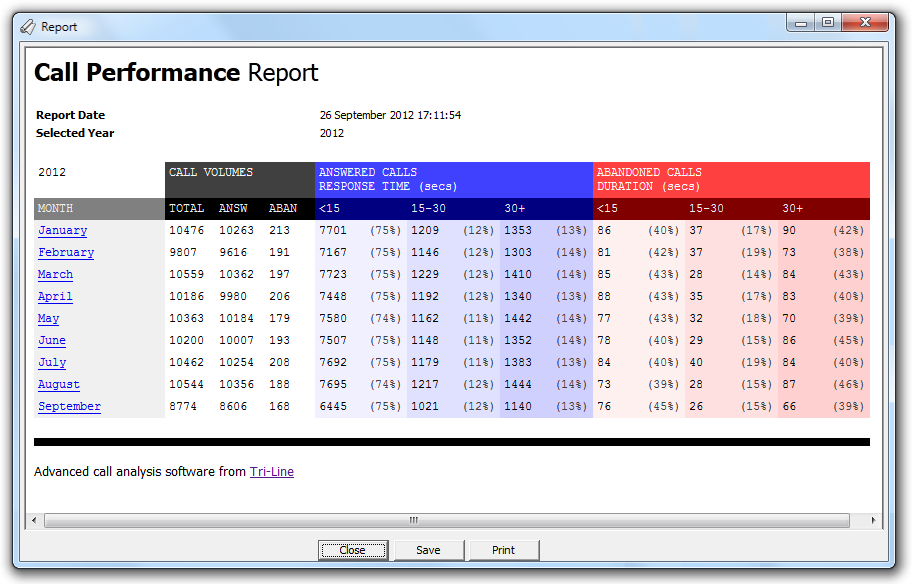
Running the report
Access the Reports screen, select the Inbound Call Performance from the list and click on the button.
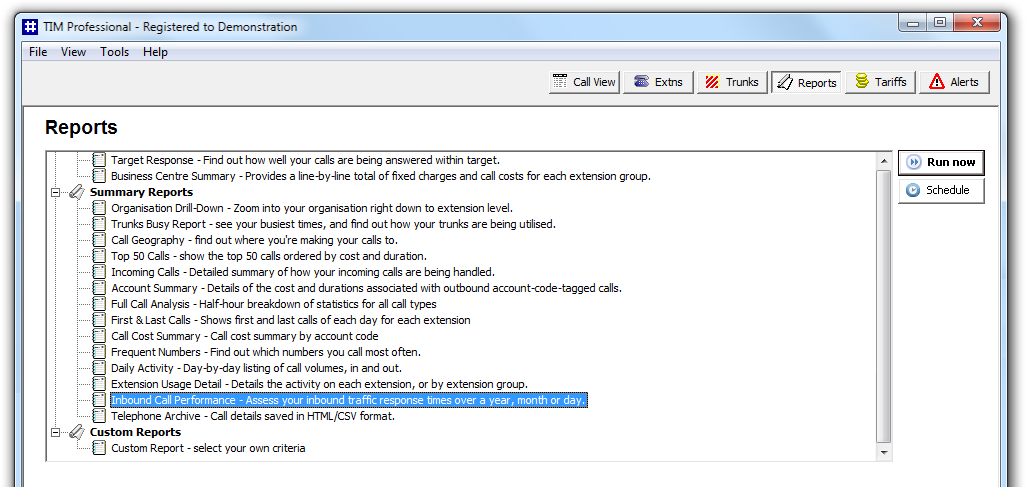
A new window will open, allowing you to configure the parameters of your report:
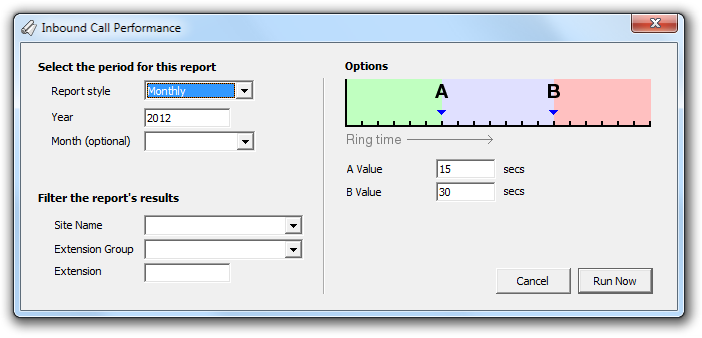
Select the period for this report
For each report, you must specify a time span that covers the calls you want the report to include. The default reporting period is set to every month of the current year. To specify a different time period, you can enter a different year or select a particular month from the drop-down menu, as shown below:
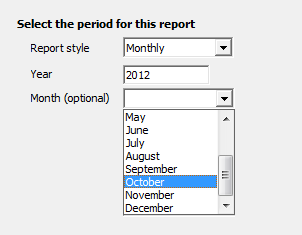
You can choose to report on a single extension by tying in the extension number in the box as shown below, otherwise leave the box blank to include information from across your entire organisation.
Filter the report's results
If your system is set up to log multiple sites, you can select a particular site from the drop-down list. To report on all sites, select the blank line.

To monitor the call activity for a specific department, select an extension group from the drop-down list, or to report on a single extension, enter the details in the box provided, as shown below:

Options
To define your response target threshold(s) enter the values in the A Value and B Value fields. The example below shows response time targets for calls answered below 15 seconds, 15-30 seconds and above 30 seconds.
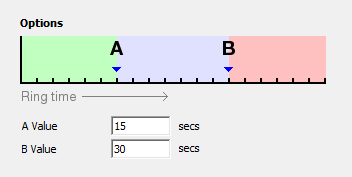
Creating the report
When you have selected a reporting period and have chosen the report's criteria, click on the button, as shown below:
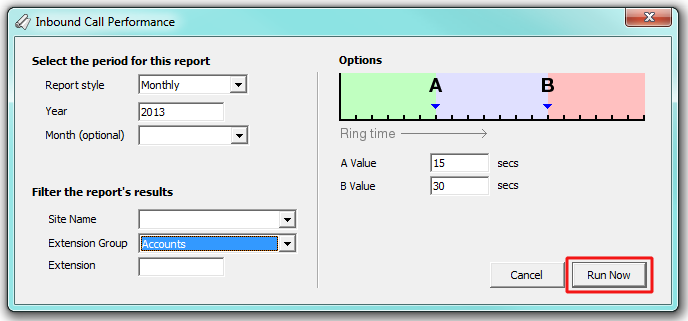
The report's results
Below is an example of this report's output:
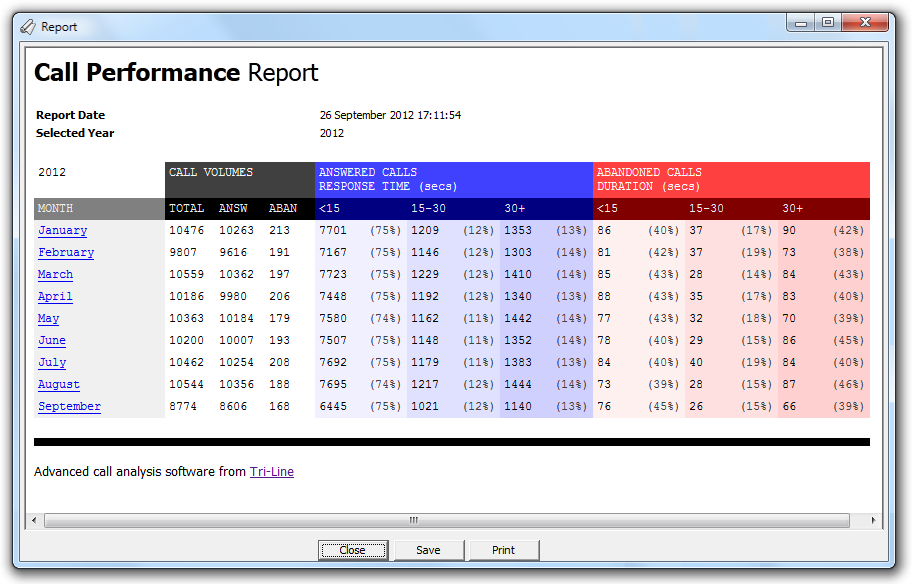
The header of the report will display its title, any friendly name you assigned to it, the period of the report and any options you have selected in the report's selection criteria window.
The body of the report consists of a table showing a summary of call volumes, answered calls and abandoned calls, broken down by the target thresholds you have selected. Each period is shown as a hyperlink which, if clicked on, allows you to see the same summary information for a more granular period, or a fully itemised list of all calls on each day and for each half-hour time slot.
The summary information is displayed in a table containing the following information:
| Column header | Description |
|---|---|
| Month/day/timeslot | The time period the report was ran. |
| Call Volumes | |
| Column header | Description |
| Total | The total number of calls in each period |
| Answered | The number of answered calls in each period |
| Abandoned | The number of abandoned calls in each period |
| Answered Calls* | |
| Column header | Description |
| <15 | The number and percentage of calls answered in less than 15 seconds |
| 15-30 | The number and percentage of calls answered within 15 and 30 seconds |
| 30+ | The number and percentage of calls answered in more than 30 seconds |
| Abandoned Calls* | |
| Column header | Description |
| <15 | The number and percentage of abandoned calls that rang for less than 15 seconds |
| 15-30 | The number and percentage of abandoned calls that rang between 15 and 30 seconds |
| 30+ | The number and percentage of abandoned calls that rang for more than 30 seconds |
The report will display the numbers and percentage of calls according to the target threshold(s) you have set in the report's selection criteria window. |
Introduction
The Inbound Call Performance report allows you to assess you're your inbound traffic and response times over any selected period. This report is ideal for organisations where seasonal fluctuations in call traffic occur.
Running the report
Click on the  function button, on the top right-hand side of the main application window to access the Reports screen.
function button, on the top right-hand side of the main application window to access the Reports screen.
From this screen, either double-click on the Inbound Call Performance report in the reports list or highlight the Inbound Call Performance report and press the  button, as shown below:
button, as shown below:

The following Report Selection Criteria window appears:

Select the period for this report

You need to select a period for which you want the report to produce information for. The default is set to every month of the current year. To change simply overtype the year required in the box. You can also define a particular month by selecting from the drop-down menu.
Filter the report's results

If your system is set-up to administer multiple sites, you have the option of selecting a particular site here. Select the blank line (or leave the box empty) to report on all of your sites.

You may want to concentrate on a specific group of extensions; in this case, select the group of interest from the drop-down list, or leave blank so as not to specify a particular extension group.

You can choose to report on a single extension by tying in the extension number in the box as shown below, otherwise leave the box blank to include information from across your entire organisation.
Options

You can choose to enter threshold to report against by entering the values in the boxes below. e.g. If A = 15 and B = 30, the report will display calls within these defined thresholds i.e. below 15 seconds, 15-30 seconds and above 30 seconds.
Creating the Report
When you have chosen a reporting period, and are happy with your selections, click on the button.
The results

The report includes the usual headings, including the report's title, any Friendly Name you assigned to it, the period of the report, and any options you selected in the report's selection criteria window.
The body of the report consists of a table showing a summary of call volumes, answered calls and abandoned calls, broken down by the thresholds selected. Each month/day/timeslot is highlighted as a hyperlink, allowing you to click on each one to drill-down further and find out the same summary information for each individual period. By further clicking on any period, you have the opportunity to view a fully itemised list of all calls on each day and for each half-hour time slot, over the period of the report that you selected.
The summary pages show the following information:
| Column header | Description |
|---|---|
| Month/day/timeslot | Depending on what time period you choose to select, the month, day or timeslot will appear in the first column. By clicking on the hyperlink, you will be able to drill down further to view. |
| Call Volumes | |
| Column header | Description |
| Total | Shows the total number of calls for the period selected. |
| Answered | Shows the number of call answered for the period selected. |
| Abandoned | Shows the number of abandoned calls for the period selected. |
| Answered Calls * | |
| Column header | Description |
| <15 | Displays the number of calls answered in less than 15 seconds, with the percentage displayed in brackets alongside. |
| 15-30 | Displays the number of calls answered in between 15 and 30 seconds, with the percentage displayed in brackets alongside. |
| 30+ | Displays the number of calls that took more than 30 seconds to answer, with the percentage displayed in brackets alongside. |
| Abandoned Calls * | |
| Column header | Description |
| <15 | Displays the number of abandoned calls that rang for less than 15 seconds, with the percentage displayed in brackets alongside. |
| 15-30 | Displays the number of abandoned calls that rang for between 15 and 30 seconds, with the percentage displayed in brackets alongside. |
| 30+ | Displays the number of abandoned calls that rang for more than 30 seconds to answer, with the percentage displayed in brackets alongside. |
* The number (and percentage) of calls within the threshold set will be displayed in this field.