These instructions help you configure your 3CX phone system to work with TIM Enterprise. Contact your system maintainer if you are not familiar with the configuration of your PBX.
Connection Type
Support Files
Required Tasks
Configure the SMDR output
Follow the steps below to enable the SMDR output in your telephone system:
Log in to your 3CX server and from the main menu go to Settings->CDR, as shown below:
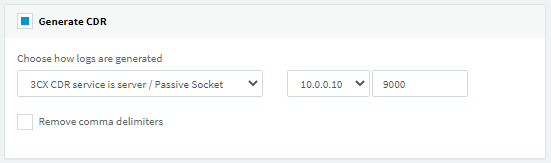
- Tick the Enable CDR box and from the drop-down list, select the Server/Passive Socket option.
- In the IP address field, enter the IP address of the machine running TIM Enterprise and select a listening port. We recommend using the 9000 range.
- To configure the SMDR output, click on the tab. Enable the required fields, as shown in the screenshot below:
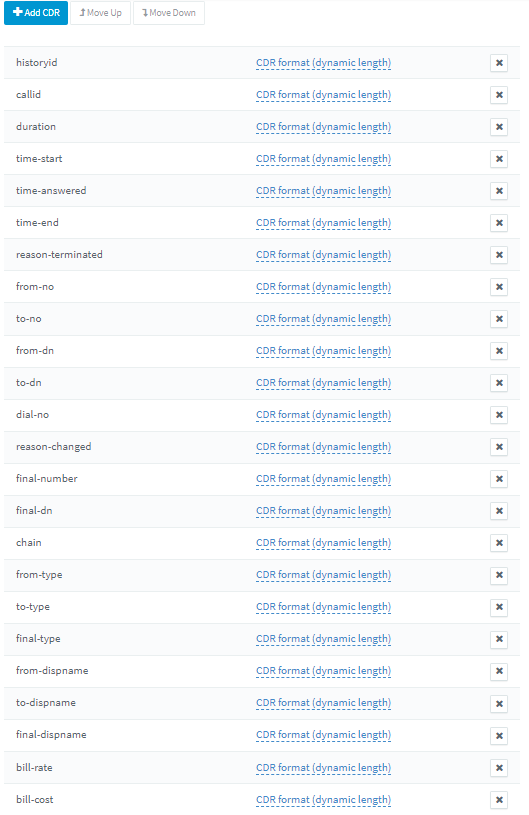
- Click to save the changes.
Configure TIM Enterprise
Follow the steps below to configure TIM Enterprise to listen for SMDR data from your telephone system:
- Click on the tab.
- Locate the PBX object you want to configure in the Directory, right-click on it and select Properties.
- A new window will open, displaying the general properties of your PBX object. Select 3CX from the Data format list and tick the Keep a local backup of data box, as shown below:

- Click on the tab and select Establish TCP connection to PBX from the Connection method list.
- In the Host field, enter the IP address of your telephone system.
- In the Port field, enter the port number you have configured in the telephone system.
- Leave the Username and Password fields blank.
- In the IP script field, select 3CX from the drop-down list.
- Click on the button to apply the settings.
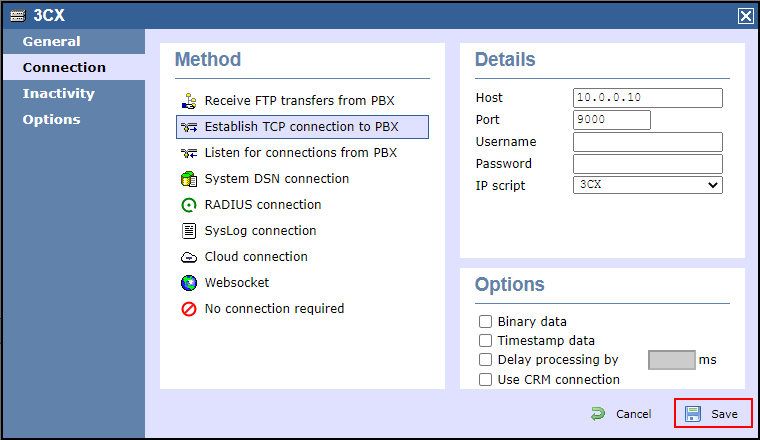
Labels: