To migrate TIM Plus from one computer to another requires the following actions:
- Upgrade TIM Plus on the old computer
- Install TIM Plus on the new computer
- Migrate the data
Upgrading TIM Plus on the old computer
- Log in to our Gateway and click on the TIM Plus product. Select the Upgrade package from the Downloads area and save the setup package on your computer.
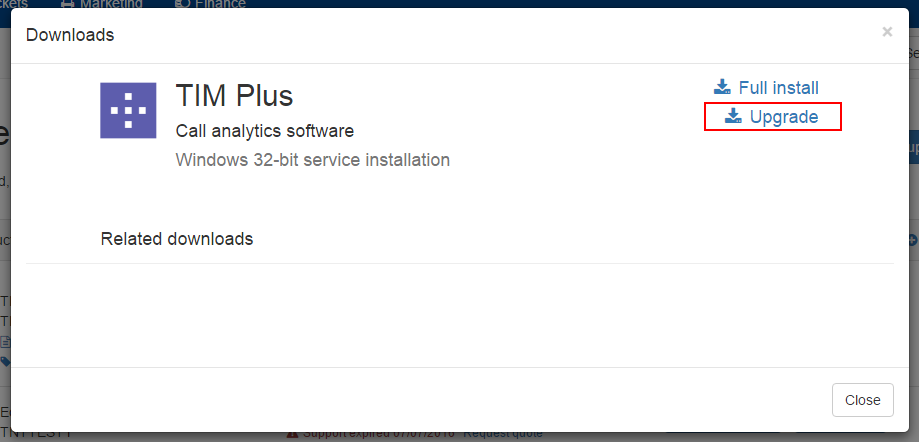
- When you have downloaded the setup package, double-click on it and follow the setup wizard in order to complete the installation.
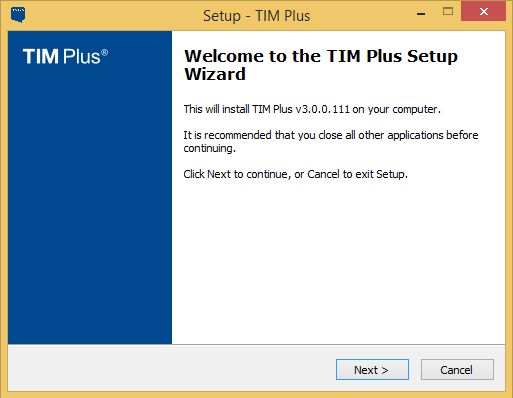
Installing TIM Plus on the new computer
- Log in to our Gateway and click on the TIM Plus product. Select the Full install package from the Downloads area and save the setup package on your computer.
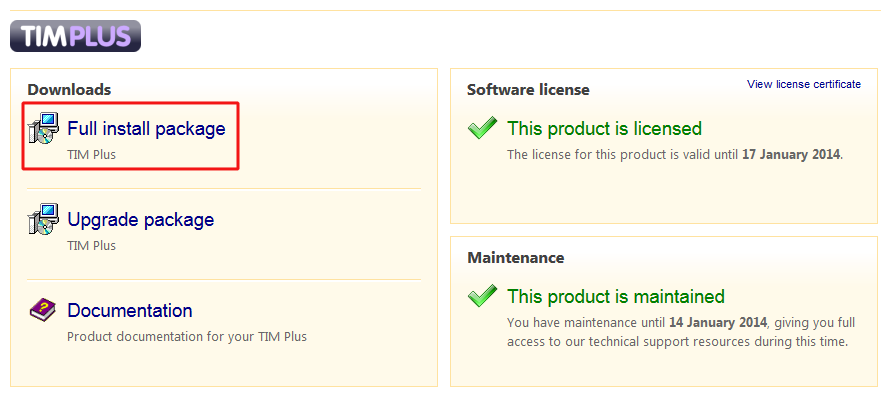
- When you have downloaded the setup package, double-click on it and follow the on-screen instructions.
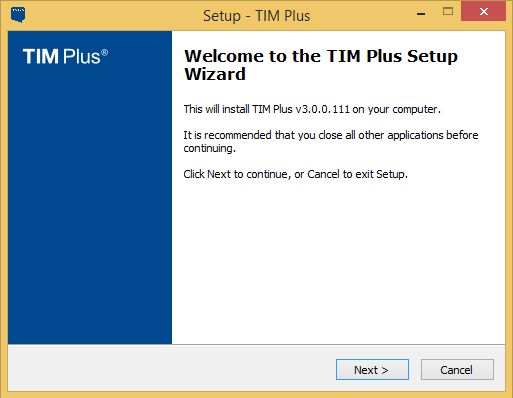
- After installation, the First-time setup wizard screen will open automatically.
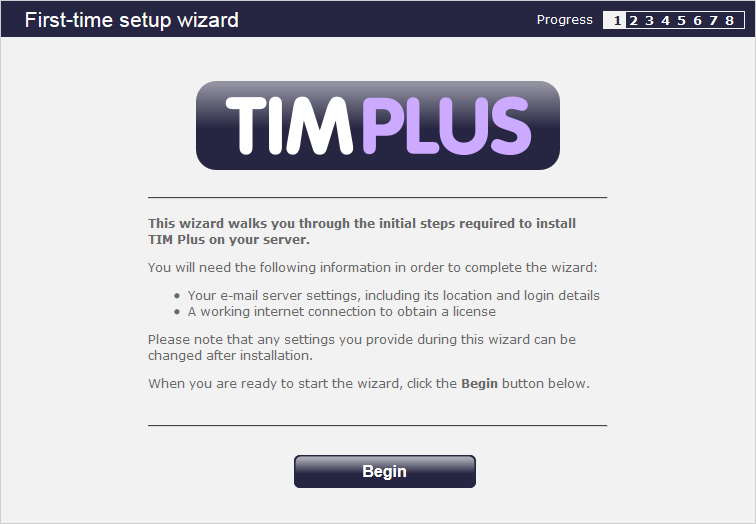
- Close the web page, access the Windows Services and restart TIM plus service.
- Access Windows Registry Editor (Start -> Run ->regedit.exe) and remove the FirstTime value from the following Registry key: HKEY_LOCALMACHINE\Software\Tri-Line\TIM Plus\ Main

Migrating your data
To restore your historical data on the new PC, copy the entire TIM Plus folder from the old machine, located by default in and transfer it across on the new PC and paste it over the existing TIM Plus folder. This action will overwrite its content.
You can now start the TIM Plus service.
Labels: