To add a spreadsheet file to a Display board, follow the steps below:
- Open your spreadsheet document and save it in HTML format, using the Save as option, as shown below:
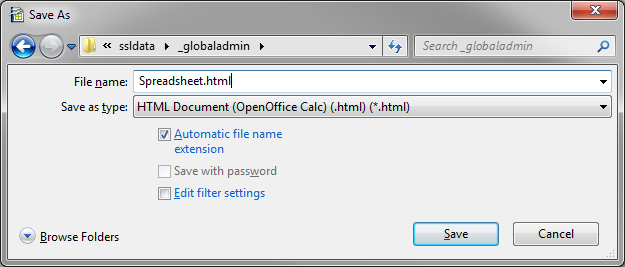
- Save the document in the web folder of TIM Plus, located by default in {app}\TIM Plus\ssldata\_globaladmin.
- In the Live stats section of TIM, create a new display board from blank and add a web panel.
- In the Content URL field of the web panel properties, enter the IP address and port number of TIM Plus followed by name of HTML file, as shown below:

- If your spreadsheet contains a graph or chart, create a folder to store the resulting image and update the URL accordingly (e.g. http://192.168.0.1:82/chart/spreadsheet.html)
- Save
to add the web link to the display board:
place test.html in ssl data - global admin
enter following URL in the display board
http://192.168.0.1:81/test.html
if you want to display a graph create a folder to store the image and specify that in the URL
http://http://192.168.0.1:81/test/test.html
Labels: