These instructions help you configure your Unify OpenScape Busines phone system to work with TIM Enterprise. Contact your system maintainer if you are not familiar with the configuration of your PBX.

<a id="Configure the SMDR output"></a> |
Configuring the SMDR output
Enabling the SMDR output
Follow the instructions below to configure the SMDR output in your phone system. These instructions are taken from the Unify OpenScape Business manual:
- Log on to OpenScape Business Assistant and click on
 ->
->  ->
->  , as shown below:
, as shown below:

- Click
 to start the
to start the  wizard.
wizard. - In the new window that opens, tick the
 to enable the CDR output, as shown below:
to enable the CDR output, as shown below:

Sending the SMDR via TCP/IP
By default, the Unify OpenScape Business phone system send its SMDR output via HTTPS. To send the data via a TCP/IP, follow the steps below:
- Log on to OpenScape Business Assitant with
 profile
profile - Click on
 ->
->  in the navigation tree
in the navigation tree - Click on
 ->
->  ->
-> 
- In the
 section, select
section, select  from the drop-down list
from the drop-down list - In the
 field, enter the IP address of the PC running TIM Enterprise and the port number you want to use for the SMDR output, as shown in the screenshot below:
field, enter the IP address of the PC running TIM Enterprise and the port number you want to use for the SMDR output, as shown in the screenshot below:

Please note the following: - If the system was upgraded from HiPath 3000 using the convert tool, the separator will be “;”
- If the system was upgraded from HiPath 3000 but subsequently the database was retyped, the separator will be “|”
- If the system was new, the separator will be “|”
|
If the HiPath 3K database was simply converted and not retyped (as a number were due to the concerns over the conversion process) then no change will be necessary with the call logger as the old and new database will still use “;” as a separator, however if the database was retyped then the new platforms defaults to a “|”. This is most notable in a networked environment where the same template must be used, therefore it would make sense to change the output from the OSBiz for any converted databases to be the new format of “|” so that any new sites are in this format.
However, the “|” separator cannot be set in the new WBM tool and can only be reached using Manager E.
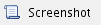
<a id="Configure TIM Enterprise"></a> |
Configuring TIM Enterprise
Follow the steps below to configure TIM Enterprise to listen for SMDR data sent from your telephone system:
- Click on the Directory tab.
- Locate the PBX object you want to configure in the Directory, right-click on it and select Properties.
- A new window will open displaying the general properties of your PBX object. Select Unify OpenScape Business from the Data format list and tick the Keep a local backup of data box, as shown below:

- Click on the Connection tab, select Listen for connections from PBX from the Connection method list.
- Leave the Host field blank.
- In the Port field, enter the port number configured in the phone system.
- Click on the Save button to apply the settings.
