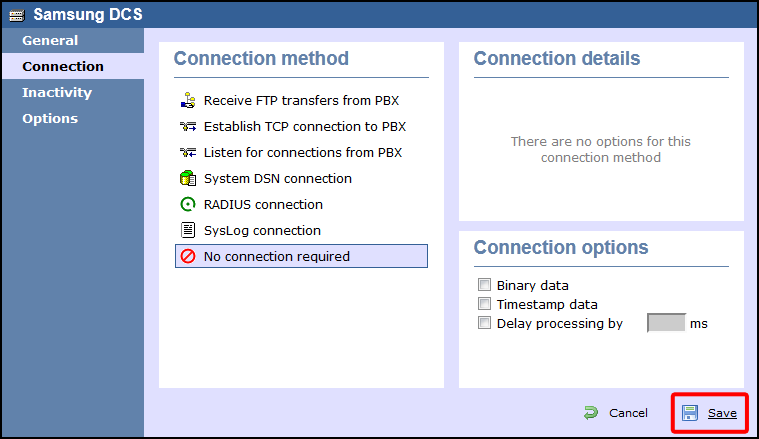These instructions help you configure your Samsung DCS phone system to work with TIM Enterprise. Contact your system maintainer if you are not familiar with the configuration of your PBX.
Connection Type
Support Files
Required Tasks
Configuring your SMDR output
Follow the instructions below to configure your Samsung DCS to output SMDR data to TIM Enterprise. The configuration needs to be performed from an LCD handset.
- Open Programming and select 725.
Program each option as presented below:
SMDR field Value Page Header Yes Lines per page 1 Incoming Call Yes Outgoing Call Yes Authorise Code Yes SMDR Start Time Yes In/Out Group No DND Calls No Wake-Up Calls No Directory Names None Caller ID Data Yes Abandoned Call Yes No of Dial Mask 00 DID Num/Name Yes - Next, press the key and select 804.
- Dial 0 and use the arrow keys to select SMDR.
- Press the key to complete the configuration.
Installing NetPBX
The Samsung DCS phone system sends SMDR data via a serial connection. To collect the data from the serial port and send it to TIM Enterprise, you first need to install the NetPBX software. For setup instructions, click on the link below:
Configuring TIM Enterprise
Once NetPBX is configured and collecting data, log in to TIM Enterprise and perform the following steps:
- Click on the tab.
- Locate the PBX object you want to configure in the Directory, right-click on it and select Properties.
- A new window will open, displaying the general properties of your PBX object. Select Samsung DCS from the Data format list and tick the Keep a local backup of data box, as shown below:
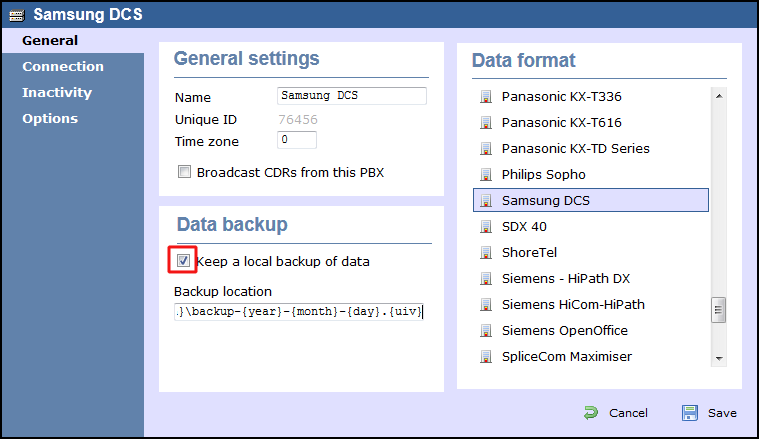
- Click on the tab and select No connection required from the Connection method list.
- Click on the button to apply the settings.