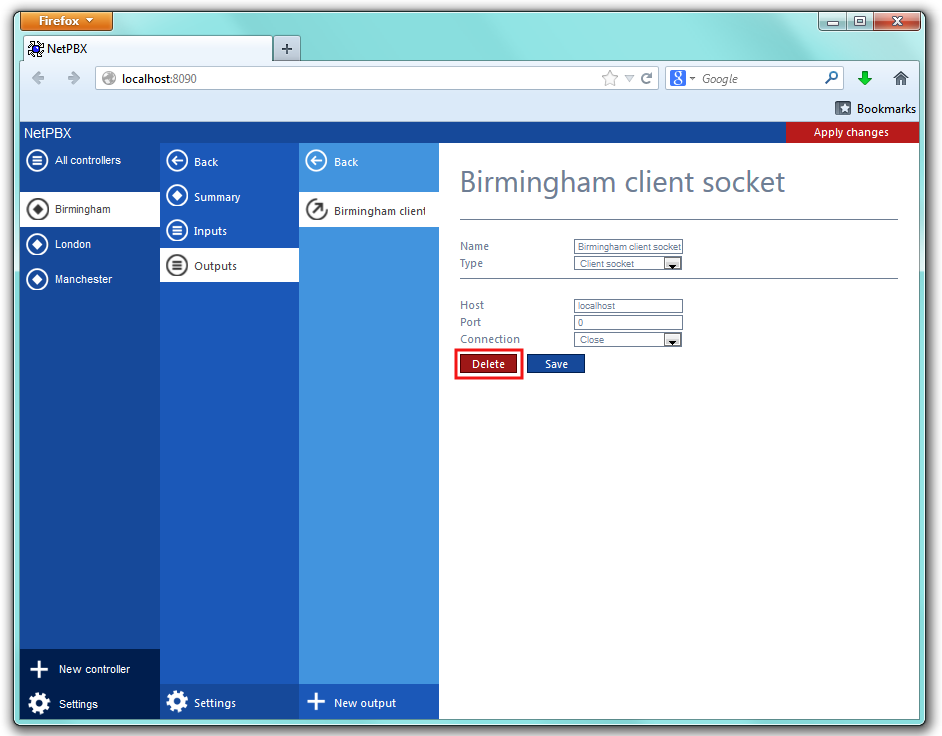An Output is the system object that delivers the collected call logging data to a specified location.
Adding an output
To add a data output, click on the button from either the Summary or the Inputs screen, as shown below:
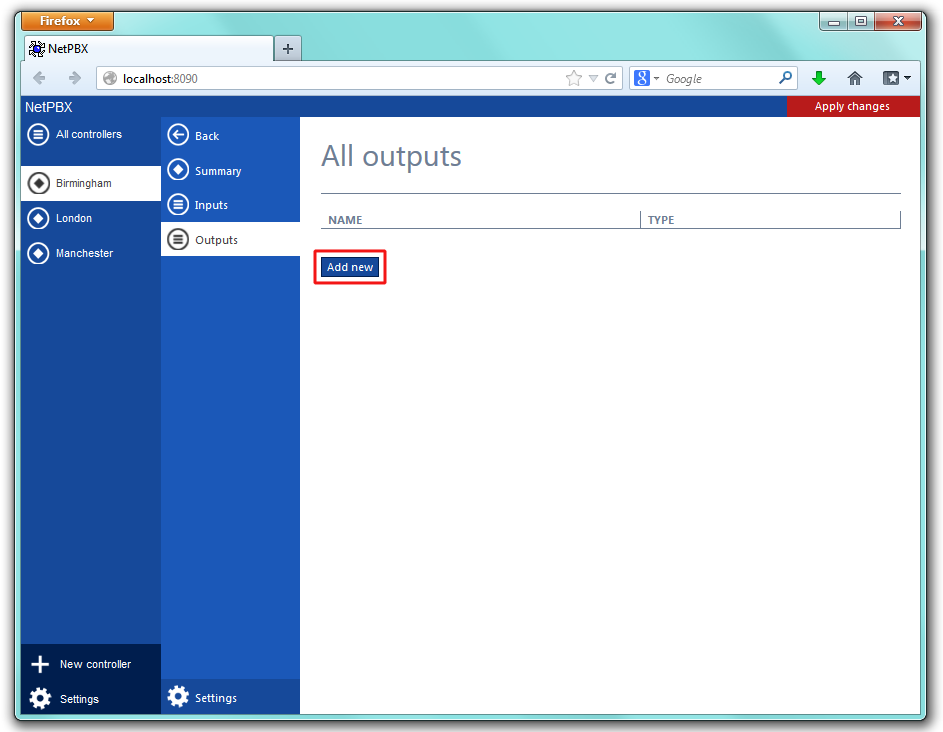
A new window will open, allowing you to name the data output. Click on the button to add the output to the system, as shown below:
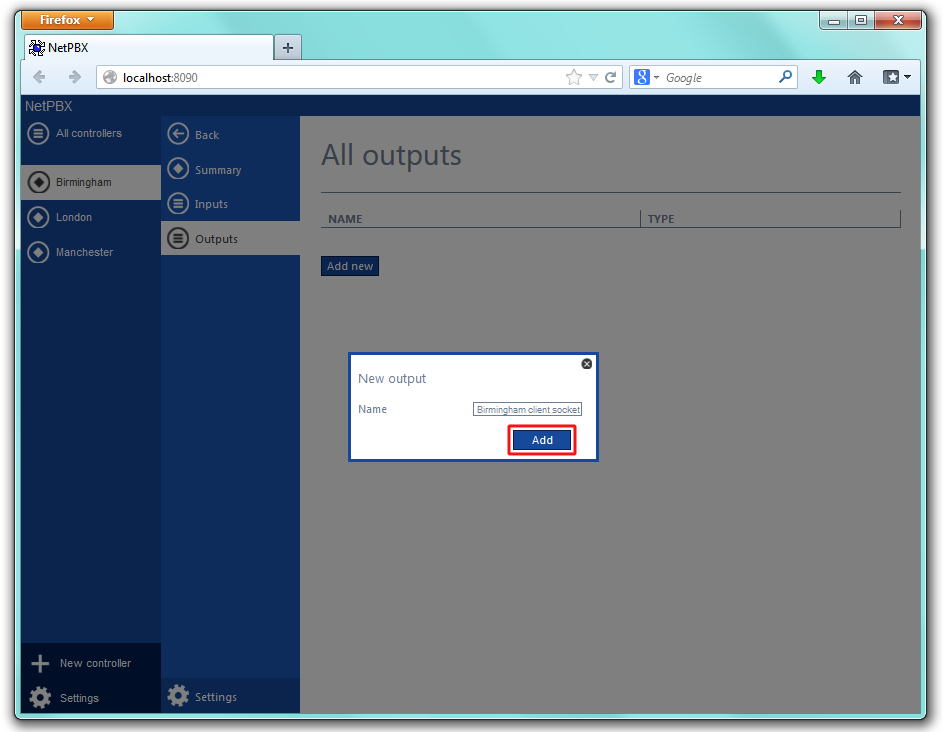
The output-configuration screen will be displayed. For information on how to configure these settings, refer to the Configuring an output section below.
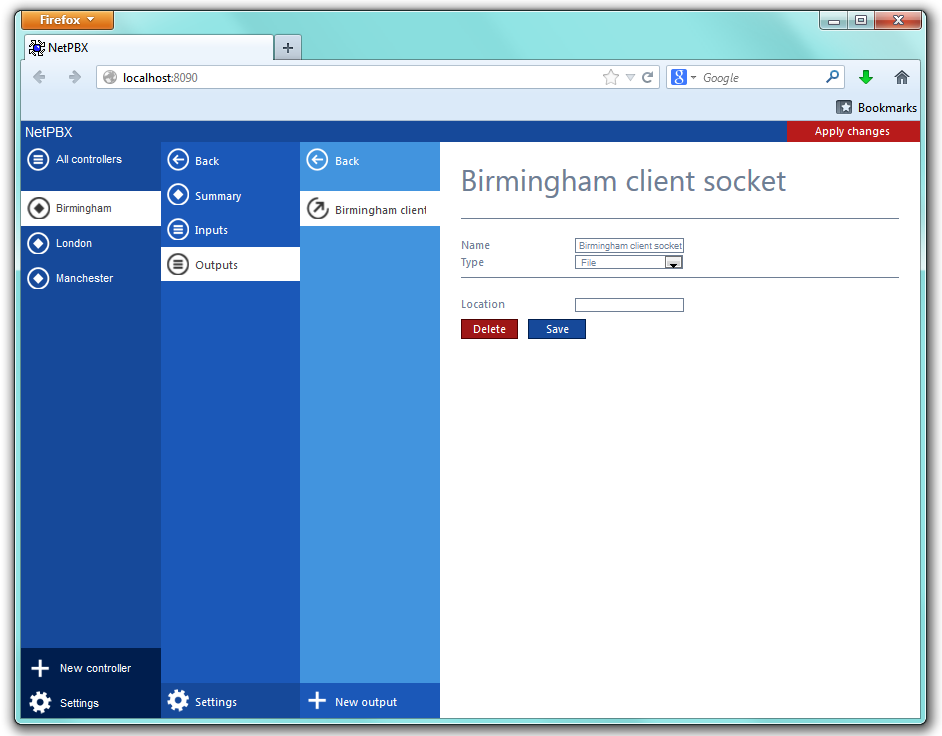
Configuring an output
To configure a data output, select it from the All outputs list, as shown below:

A new window will open on the right-hand side panel, allowing you to configure the settings of your data output:
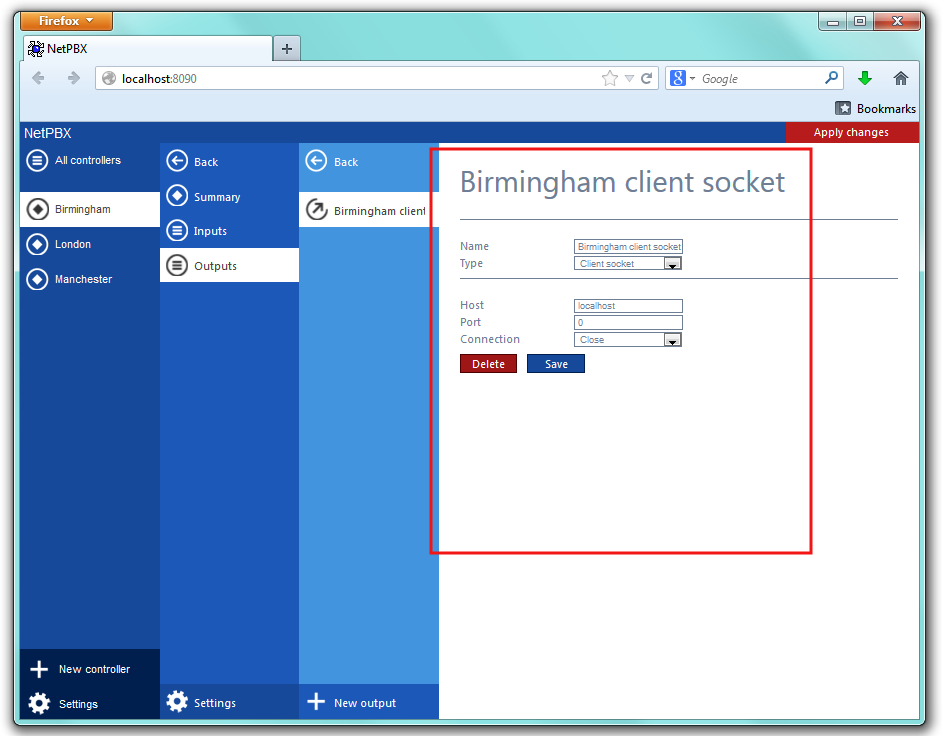
The settings displayed in this window will be described below:
Name
The Name field allows you to view or edit the name of the selected output. To rename, overtype the current entry.
Type
The Type field allows you to select the method you want to use when delivering the call logging data to an output location. The following methods are supported:
Output types
File
This method opens a file and creates or appends buffered data.

| Field | Description |
|---|---|
Location | The name of the file to output data to. If the location doesn't exist, an attempt is made to create it, including the path. The following variables are replaced: {app} - The path to the location of the application's data folder, e.g. C:\ProgramData\Tri-Line\NetPBX. |
HTTP Post
This method allows you to deliver data to a running instance of TIM Plus or TIM Enterprise by way of an HTTP POST. The HTTP headers include the datasource information required for the receiving application to identify the source of the data.
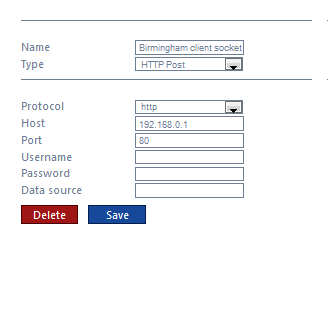
| Field | Description |
|---|---|
Protocol | The protocol to use when constructing the URL of the target server to send data to |
| Host | The IP address or hostname where the receiving HTTP server is listening |
| Port | The port number to which the target HTTP server is bound |
| Username | The username required to access the target server |
| Password | The password required to access the target server |
| Data source | The UIV of the PBX datasource object in the target application, which will be deemed to have created the source data |
Serial port
This method opens a serial (RS-232) port and sends any received data to it.
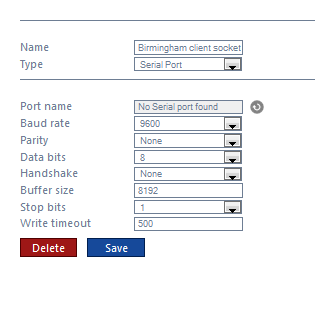
| Field | Description |
|---|---|
| Port name | The name of the serial port device, e.g. COM 1, COM 2 |
| Baud rate | The serial port's speed |
Parity | The parity check regime
|
| Data bits | The number of data bits, between 5 and 8 |
Handshake | The type of handshake the serial port requires:
|
| Buffer size | The size of the serial port's data buffer |
| Buffer threshold | The size that the buffer must first reach before being empty |
| Stop bits | The number of stop bits used |
Client socket
Creates a momentary TCP client socket connection to a remote TCP server.
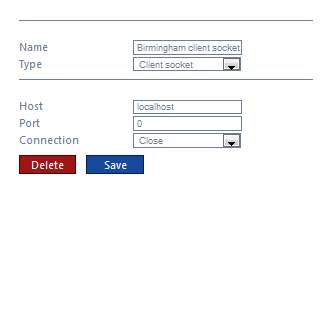
| Field | Description |
|---|---|
| Host | The IP address or hostname of the remote TCP server |
| Port | The TCP port number to which the remote TCP server is bound |
Connection | Determines the behaviour of the connection:
|
Deleting an output
To delete a data input, select it from the All outputs list, as shown below:

A new window will open on the right-hand side panel. Click on the button to remove the output from the system, as shown below: