Adding a display board
How to create a display board
Before creating a display board, you must create a stats point object to populate it. |
To add a new display board, select the tab and click on the button at the top-right corner of the Display boards list, as shown below:
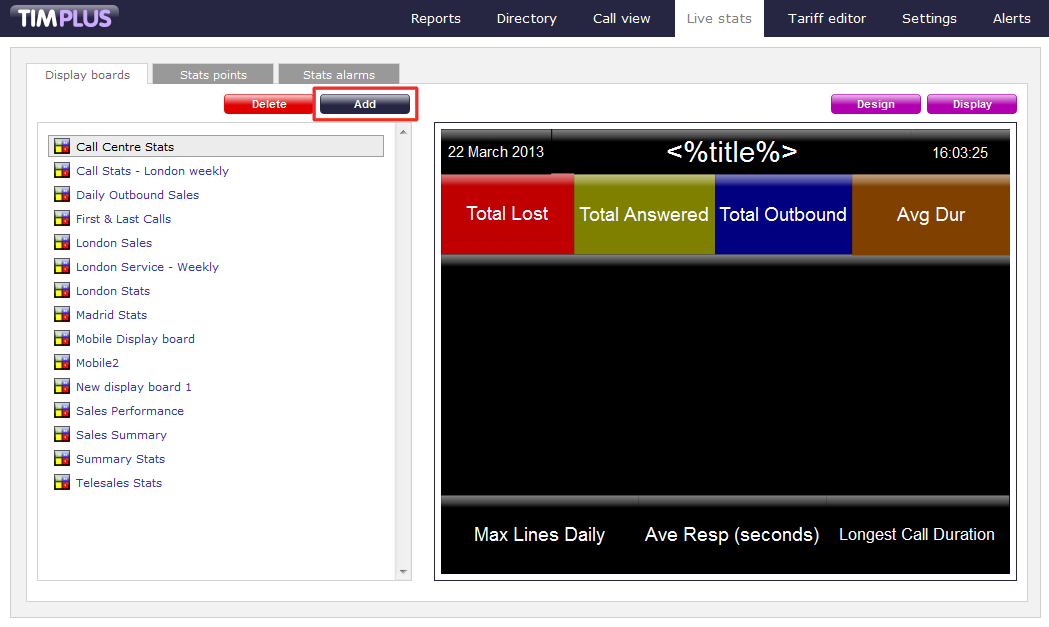
A new window will open, allowing you to select one of the following three options:
- Create blank: This option allows you to design your own display board from scratch
- Create from a template: This option allows you to choose a predefined display board template
- Create from an existing display board: This option allows you to create a new display board based on an existing template
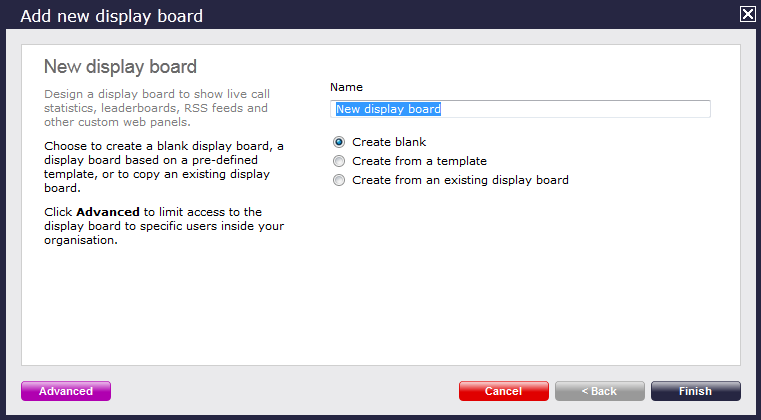
Create blank
To design your own display board from scratch, select the Create blank option and click on the button, as shown below:
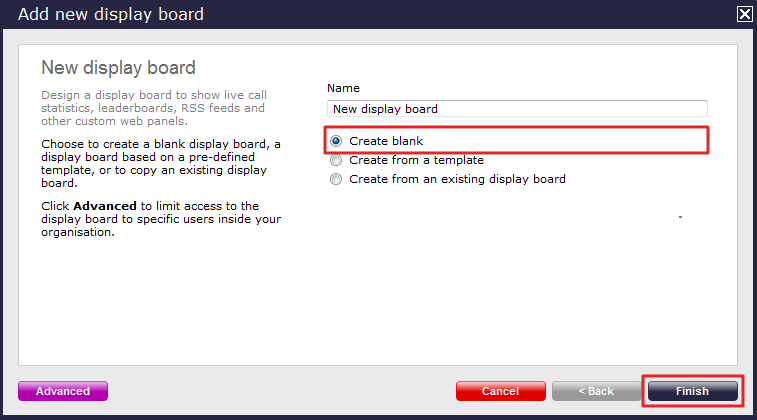
A new window will open, showing the design mode of your display board, as shown below:
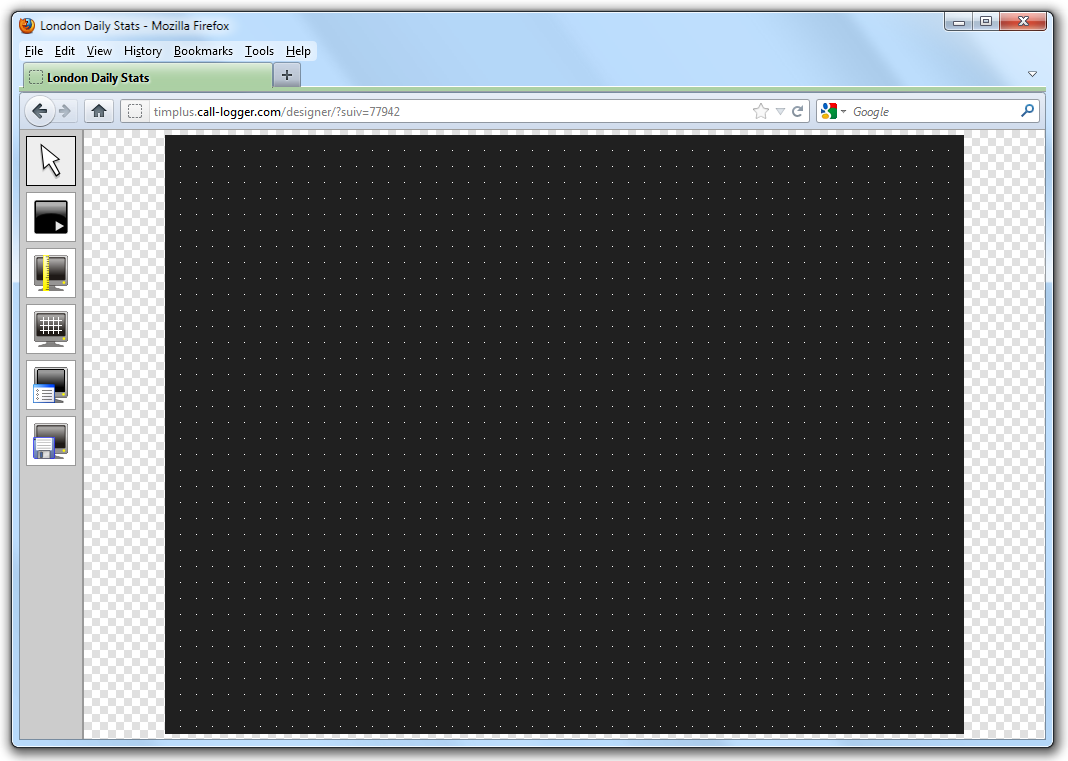
For information on how to design your own display board, refer to the Designing a display board section.
Create from a template
To create a display board from a predefined template, select the Create from template option, then click on the button, as shown below:
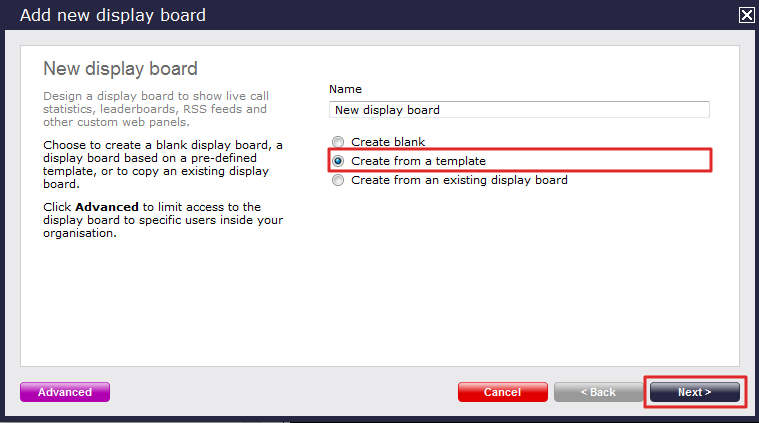
You can now select from a series of predefined templates, by clicking on its associated number, then click on the button.
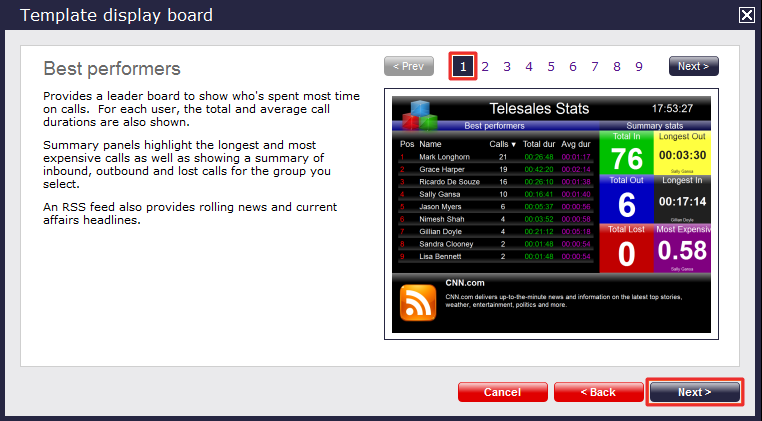
At this stage, you are asked to select a stats collection point or skip to the next section.
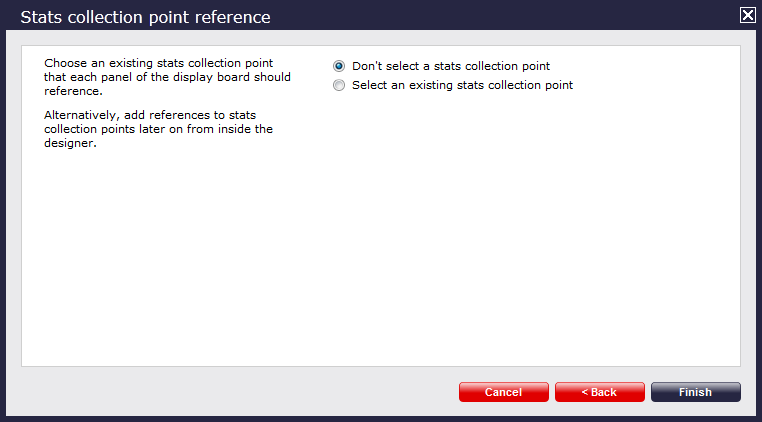
Don't select a stats collection point
If you don't want to select a stats point at this time, click and your display board will be added to the Display boards list. A stats point can be added at a later stage, by accessing the Designmode of your display board. For information on how to configure a stats collection point, refer to the Adding a stats point section.
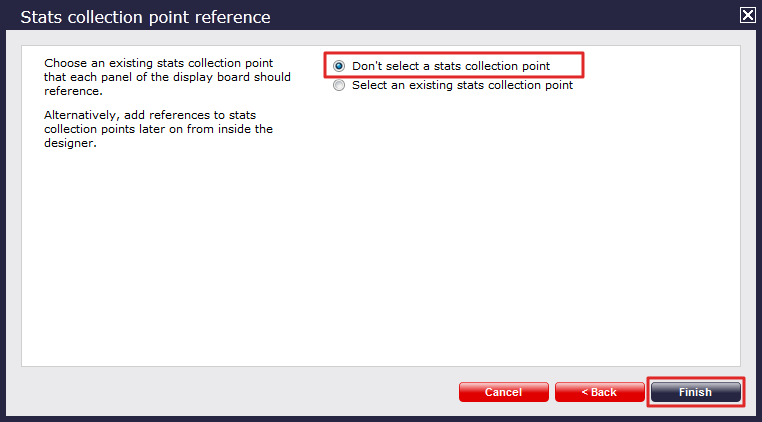
The display board will be blank until a stats point is selected. |
Select an existing stats collection point
If you select this option, a list with the existing stats points objects will be displayed, as shown below:
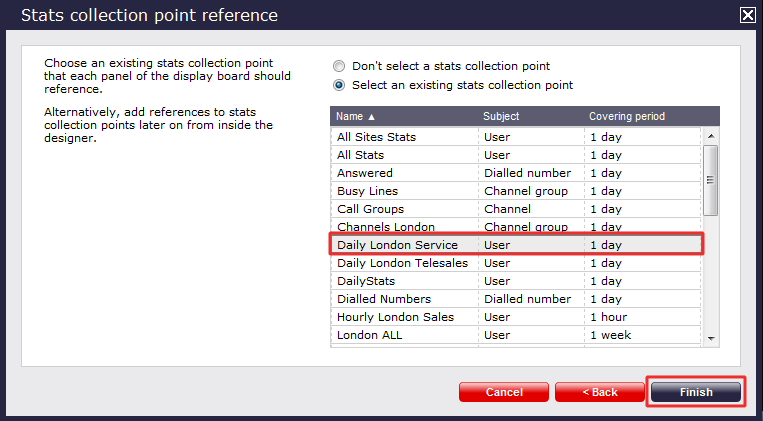
Select the relevant stats point from the list and click on the button to add the new display board to the Display boards list.
Create from an existing display board
To create a display board from an existing template, select the Create from an existing display board option and click the button.
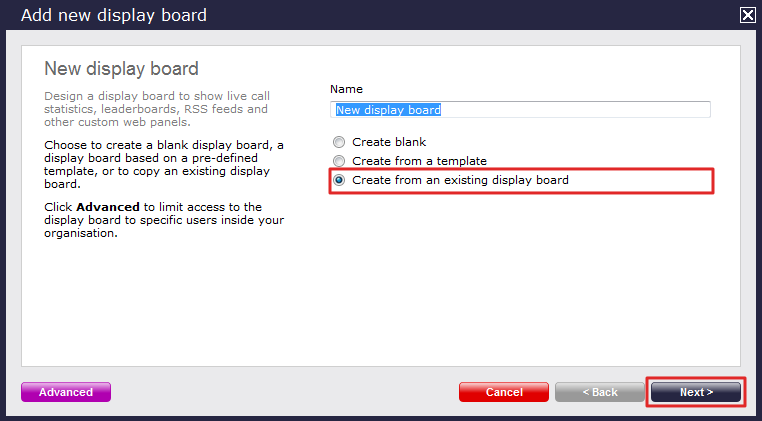
A list with the currently-available display boards will be shown. Select the one you want to copy, then click on the button.
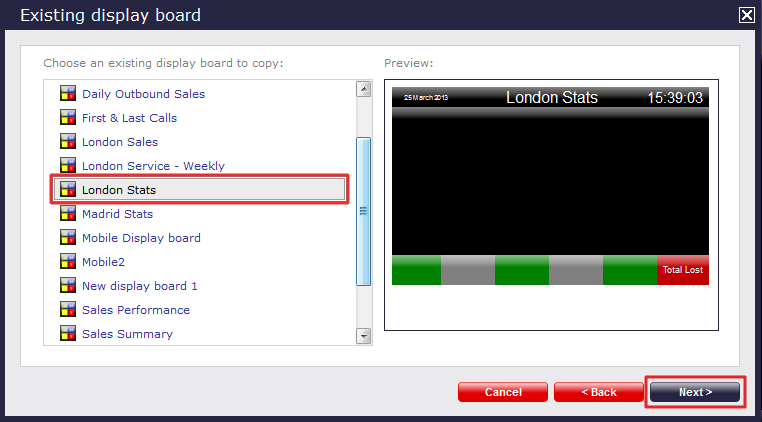
You are now given the option to add a stats collection point or skip this stage.
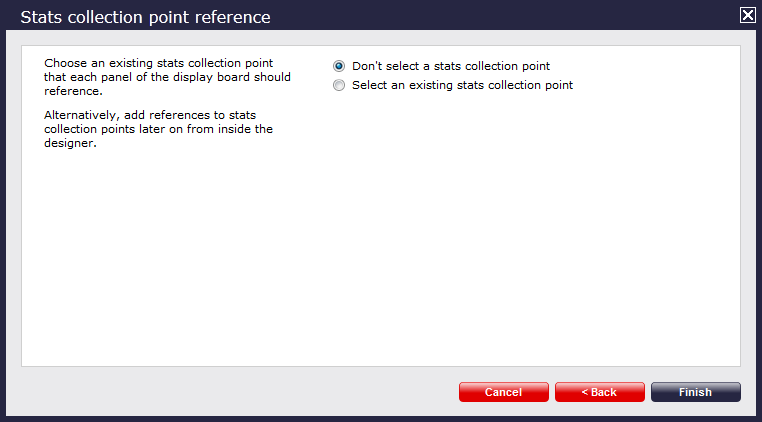
Don't select a stats collection point
If you don't want to select a stats collection point at this time, click and your display board will be added to the Display boards list. A stats point can be added at a later stage, by accessing the Design mode of your display board. For information about how to configure a stats collection point, refer to the Adding a stats point section.
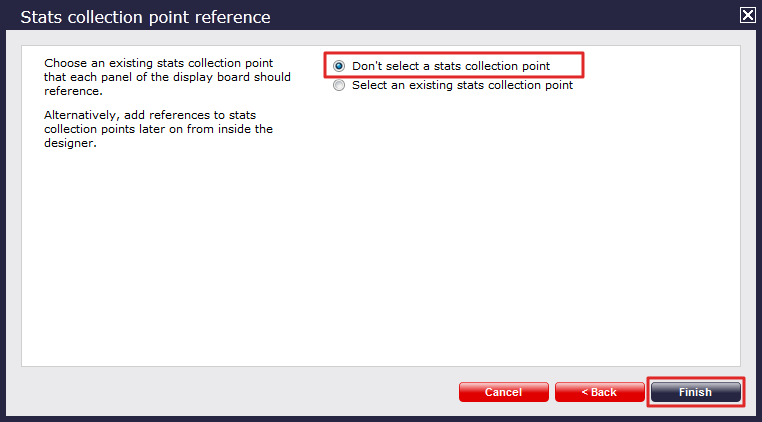
The display board will be blank until a stats point is selected. |
Select an existing stats collection point
If you select this option, a list with the existing stats points objects will be displayed, as shown below:
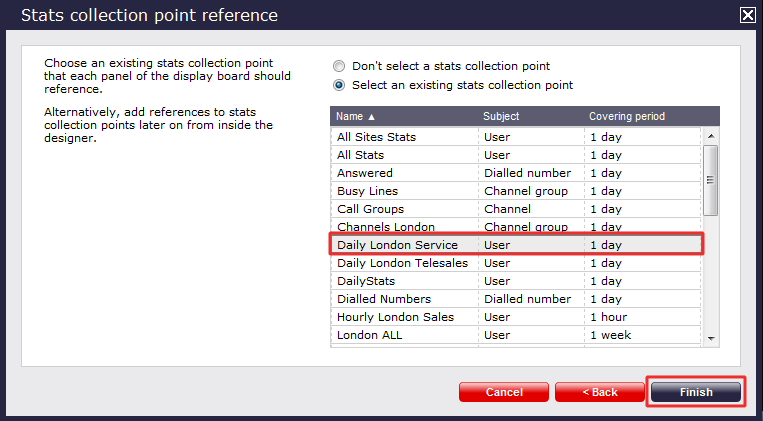
Select the relevant stats point from the list and click on the button to add the new display board in the Display boards list.
Restrict access to display boards
If you want to restrict specific web users from accessing a display board, click on the button at the bottom-left corner of the Add new display board window, and select the site and group to which you want to limit access to the display board:
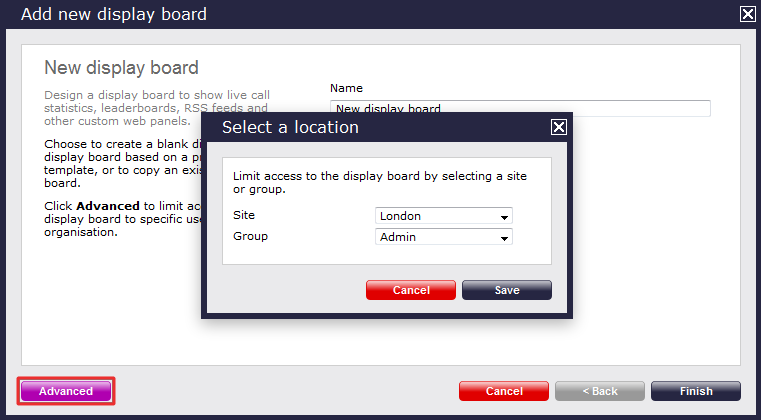
In the example above, your display board will be accessible to web users that have permissions to the London-Admin group. If a web user has access only to London-Accounts group, they will not be able to see this display board.