To obtain a copy of the Call Obfuscator application, contact our Technical Support team. |
To install and configure the Call Obfuscator application, follow the steps below:
- Double-click on the setup package and follow the wizard in order to complete the installation.
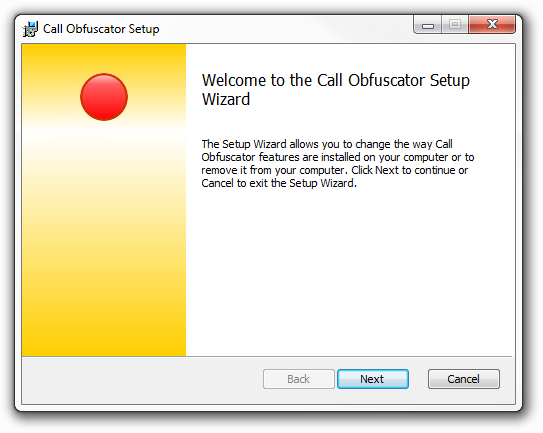
- Start the application from the All programs list and notice the
 icon appearing in the system tray.
icon appearing in the system tray. 
Right-click on the icon and select Settings. A new window will open allowing you to configure the application.
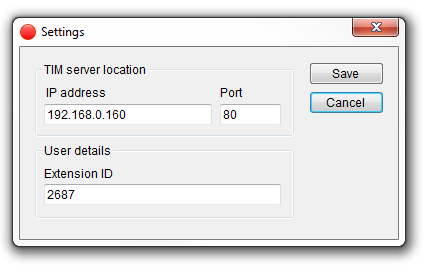
Field Description IP address The IP address of the PC running TIM Plus Port The port number that TIM Plus is listening on Extension ID The extension number of the user whose calls should be obfuscated by this instance of the Call Obfuscator 
A web user with the following credentials must exist in the call logger, in order to authenticate the http request sent by the application:
username: admin
password: tntnet
- During a phone call, start the obfuscation by left-clicking on the
 icon which, after some milliseconds, will change to
icon which, after some milliseconds, will change to  , indicating that the call is currently being obfuscated.
, indicating that the call is currently being obfuscated.
- To stop an obfuscation, click on the
 icon, which will revert to
icon, which will revert to  , indicating that the obfuscation has ceased.
, indicating that the obfuscation has ceased. To exit the application, right-click on the icon and select Exit.

Multiple obfuscations can be performed on a single call by repeatedly clicking the start and stop icon.
Labels: