To schedule a report, select the type of report you want to run from the list of reports and click on the button, as shown below:
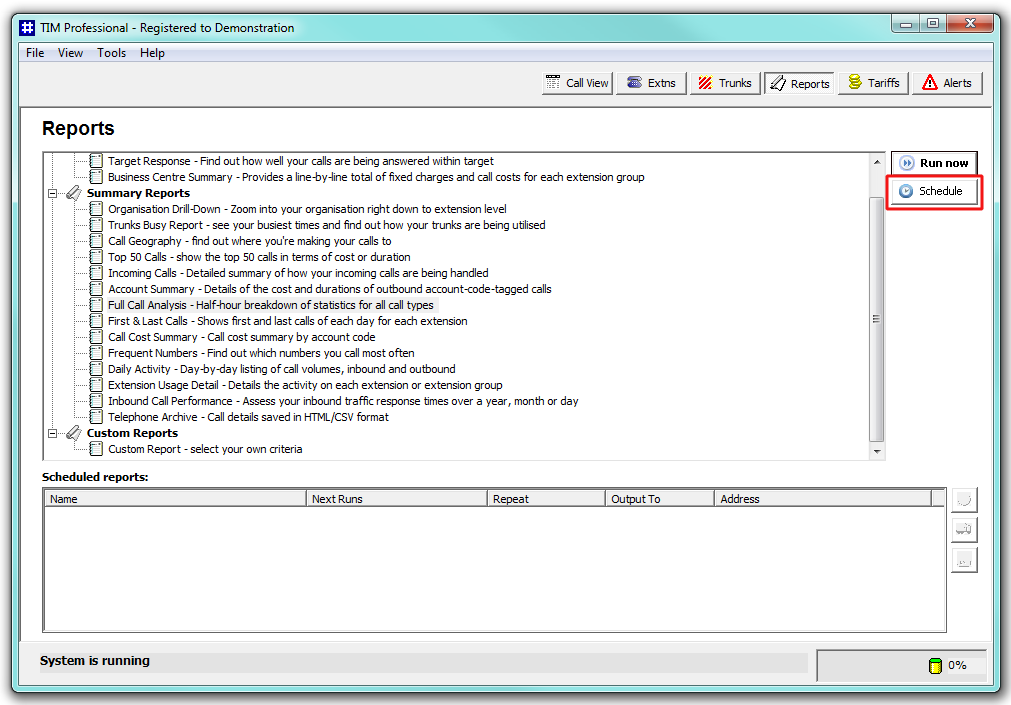
The report's selection criteria window will open, where you can set the parameters of the report.
If you set the report to recur, note that the preset report period will remain constant. For example, to schedule a report to run every month, select the period as Last Month, then set the report to run on the first day of the following month. |
When you have enter the report's parameters, click on the button. The report will display the following window, where you can configure the scheduling parameters:
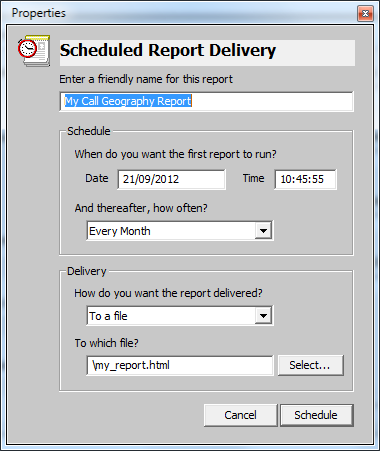
Choose a friendly name for this report
This option allows you to assign a custom name to the report. Enter a name that will allow you to easily identify the report in the list, such as Call Geography Report - Sales Team.
When do you want the first report to run?
Enter the date and time you want the report to run. You can enter the date in any format that pertains to your country's regional settings. The time is usually displayed in hh:mm:ss format.
And thereafter, how often?
If you want the report to recur, you can set the frequency by selecting a period from the drop-down list. If you don't want the report to recur, select Never.
How do you want the report delivered?
Choose the delivery method from the drop-down list and then the destination:
| Delivery method | Description | ||
|---|---|---|---|
| Enter the e-mail address to which the report should be delivered. Previous e-mail addresses that you may have entered will show in the drop-down list. | |||
File | Type the location and filename where you want the HTML file to be saved, e.g. C:\My Reports\Sales Report.html.
| ||
| Printer | Select from the drop-down list which printer you want the report delivered to. |
After entering the scheduling parameters, click on the button to return to the Reports screen. The newly-scheduled report will be listed in the Scheduled reports list, as shown below:
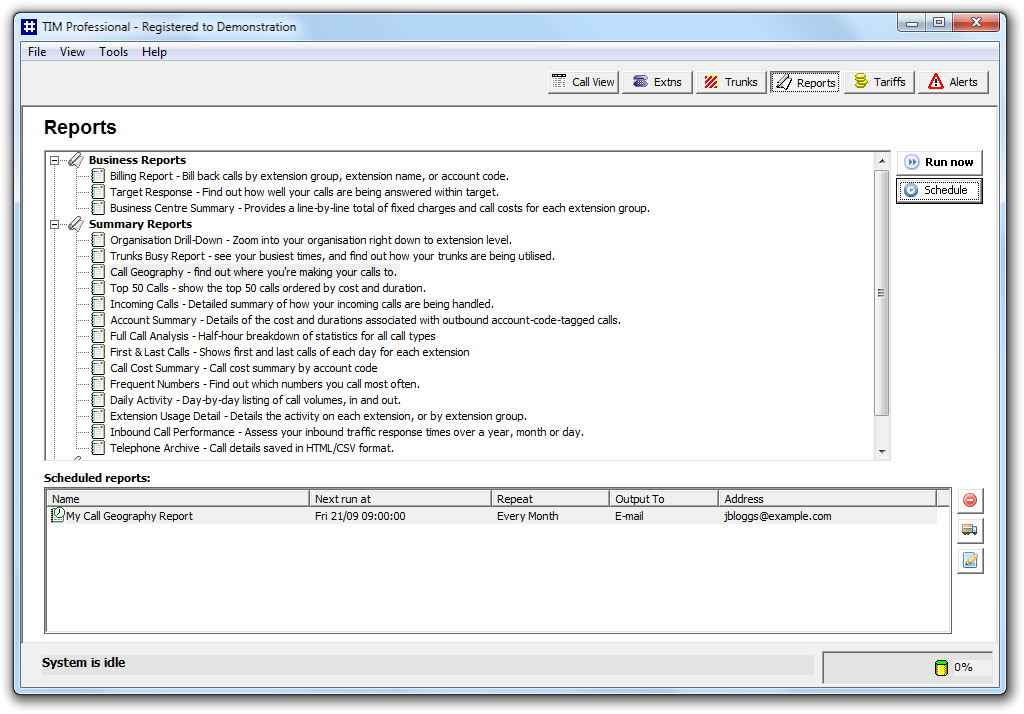
Amending a scheduled report
To delete a scheduled report, select it from the Scheduled reports list and click on the  button alongside. You will be asked to confirm the deletion.
button alongside. You will be asked to confirm the deletion.
To change the delivery details of the report, such as its name, how often the report is set to recur and how it is delivered, click on the  button.
button.
To amend the parameter of the report, such as the period or the site the report covers, click on the  button.
button.