...
- On the General tab, choose Microsoft Teams in the Data format list on the right.
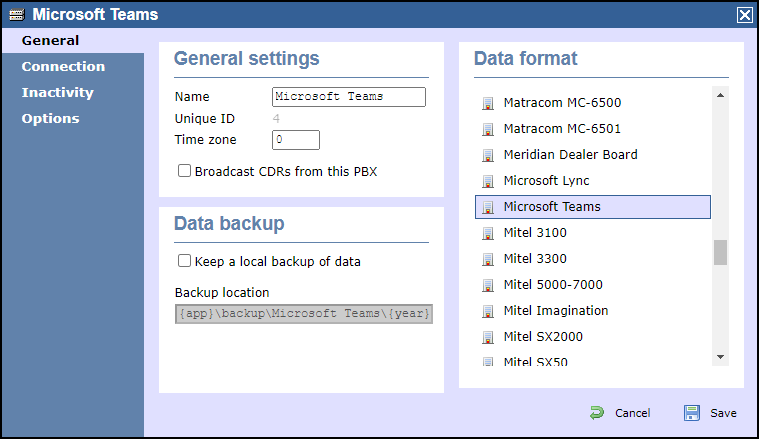
- On the Connection tab, choose OpenCDR as the connection method in the left-hand panel.
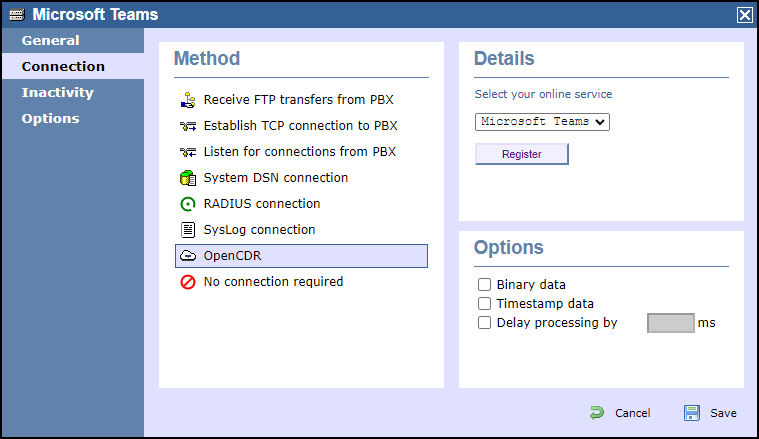
- In the Details panel on the right-hand side, choose Microsoft Teams from the drop-down list of online services, then click
.Buttonmacro Label Register - Click on the Sign in with Microsoft button
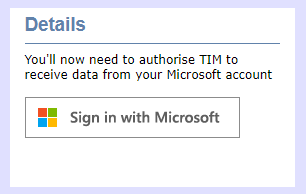
- You'll be redirected to Microsoft's authentication system where you should choose a Microsoft account that is authorised to allow the TIM application to access your call records.
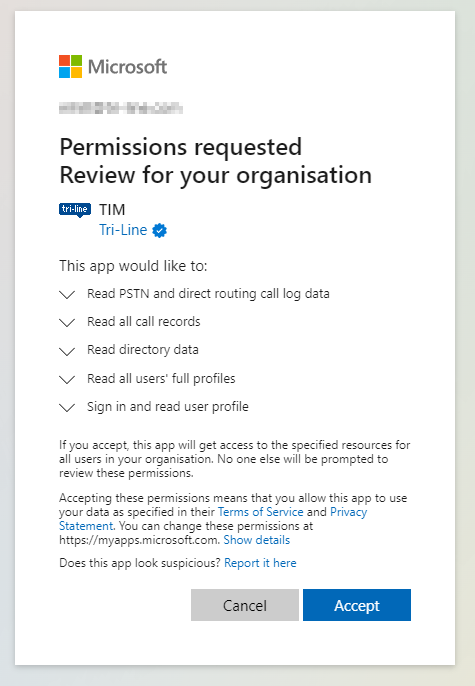
- When authentication is complete, you'll be redirected back to the TIM Enterprise directory, specifically to the newly-authorised data source.

- Assuming the authorisation was accepted, you should see a Connected status in the Details panel
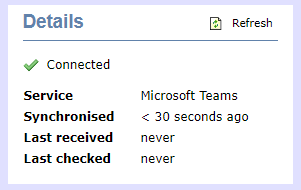
- Press the
button to save your new data source.Buttonmacro Label Save
Keeping up-to-date
After authentication with Microsoft, TIM Enterprise will not only log details of all your Teams calls and meetings, but it will automatically synchronise your user details with those held on Microsoft Azure that are linked to your Teams account.
Log in to TIM Enterprise and
Navigate to the with your Microsoft Teams accoutWith TIM Enterprise and Teams you are able to communicate with your Teams online tenancy. At the point of the TIM Enterprise install, and setup, you will need to add our new Teams OpenCDR connector. This will pass you over to the Teams website to set our TIM Application permissions. You will need to log into your Teams instance with a user that has appropriate privileges to grant the rights.
...
Once the calls are within TIM Enterprise you have all your standard reporting features available within TIM Enterprise. You will be able to report on inbound, outbound, and internal calls that involved your Teams tenancy, even if they did not connectits directory with your Microsoft Azure directory every day to ensure that all of your Teams users' details are propagated to the TIM Enterprise directory.
TIM Enterprise is limited to read-only access to your Microsoft Teams users, so changing a user's details in TIM Enterprise will not change the user in Microsoft Teams.
Because the access is read-only, you can group Teams users into different groups within TIM Enterprise without affecting group membership in your Teams account, which can be useful for comparisons across your Teams groups.
Integration
As with any other communications data source such as a PBX, all of your Teams calls and meetings are available across the TIM Enterprise platform, including reports and live display boards.
Available call types include inbound calls, outbound calls, internal calls and conference calls. Missed calls are also captured.
All types of Teams calls are logged, including Teams-to-Teams calls and meetings, PSTN calls (Microsoft Calling Plans) and Direct Routed calls from other networks into your Teams account.
TIM Enterprise will see calls from Teams meetings both hosted within your tenancy and for those users who connect to an external meeting. Inbound participants from other tenants will also be reported if they call into a meeting hosted locally.
We also report on inbound/outbound calls that were made or received via MS Calling Plans or Direct Routing, reporting cost and location of the caller information.