These instructions help you configure your Panasonic DBS Series phone system to work with TIM Plus. Contact your system maintainer if you are not familiar with the configuration of your PBX.
Connection Type
Support Files
Required Tasks
Configuring your SMDR output
Follow the steps below to configure your Panasonic DBS Series to output SMDR data to TIM Plus. The configuration needs to be performed from the Operator phone:
- Press the key.
- Press the key.
- Press to enter the Programming mode.
- Navigate to Call logging/Remote programming parameters.
- Go to Call logging - Parity check and select 1, then press the key.
- Go to Call logging - Even/Odd parity and select 1, then press the key.
- Go to Call logging - Baud rate (SMDR) and select 4, then press the key.
- Go to Call logging - Stop bit and select 1, then press the key.
- Go to Call logging - Data length and select 4, then press the key.
- Go to Call logging - Printing selection out/in and select 1 for incoming and outgoing calls.
- Go to Call logging - Printing selection local/long distance calls and select 1 to print all outgoing calls, then press the key.
- Press the key to save the settings.
Installing NetPBX
The Panasonic DBS Series phone system sends SMDR information via a serial connection. To collect the call logging data from the serial port and send it to TIM Plus, you first need to install the NetPBX software. For setup instructions, click on the link below:
Configuring TIM Plus
Once NetPBX is configured and collecting call logging data, log in to TIM Plus and perform the steps below:
- Click on the tab.
- Choose the site you want to configure and click .
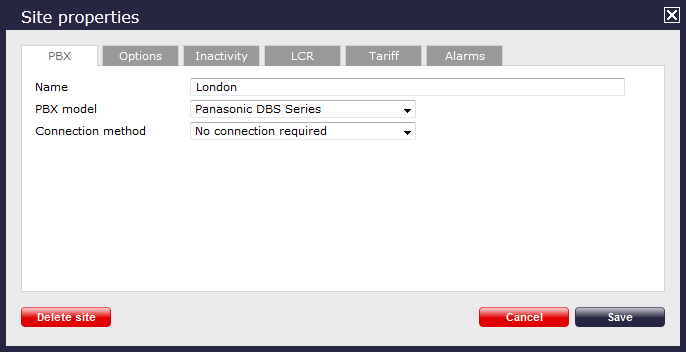
- In the Site Properties window, select Panasonic DBS Series from the PBX model drop-down list.
- In the Connection method field, select No connection required from the drop-down list.
- Click on the button to apply the settings.
Labels: