These instructions help you configure your Unify OpenScape Busines phone system to work with TIM Enterprise. Contact your system maintainer if you are not familiar with the configuration of your PBX.
Connection Type
Support Files
Required Tasks
Configuring the SMDR output
Enabling the SMDR output
Follow the instructions below to configure the SMDR output in your phone system. These instructions are taken from the Unify OpenScape Business manual:
- Log on to OpenScape Business Assistant and click on -> -> , as shown below:

- Click to start the Call Detail Recording wizard.
- In the new window that opens, tick the Activate Call Charge Recording to enable the CDR output, as shown below:

Sending the SMDR via TCP/IP
By default, the Unify OpenScape Business phone system send its SMDR output via HTTPS. To send the data via a TCP/IP, follow the steps below:
- Log on to OpenScape Business Assitant with Expert profile
- Click on -> in the navigation tree
- Click on Basic Settings -> Call charges -> Call charges output format
- In the CDR system section, select LAN-TCP-Client from the drop-down list
- In the TCP-Client field, enter the IP address of the PC running TIM Enterprise and the port number you want to use for the SMDR output, as shown in the screenshot below:
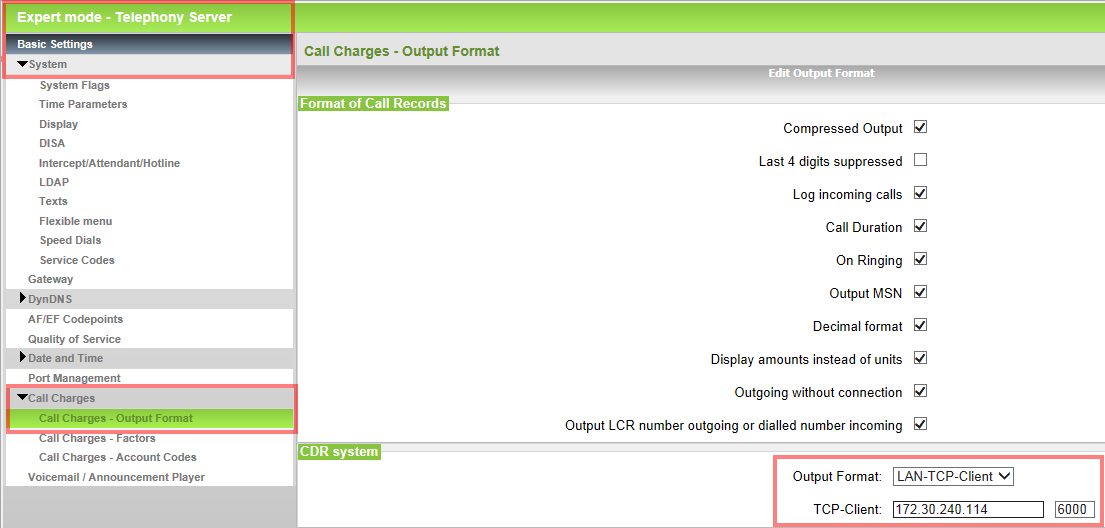
Configuring TIM Enterprise
Follow the steps below to configure TIM Enterprise to collect the SMDR data from your telephone system:
- Click on the tab.
- Locate the PBX object you want to configure in the Directory, right-click on it and select Properties.
- A new window will open, displaying the general properties of your PBX object. Select Unify OpenScape Business from the Data format list and tick the Keep a local backup of data box, as shown below:
- Click on the tab and select Establish TCP connection to PBX from the Connection method list.
- In the Host field, enter the IP address of your telephone system.
- In the Port field, enter the port configured in the phone system.
- Leave the Username and Password fields blank.
- In the IP script field, select Unify OpenScape Business from the drop-down list.
- Click on the button to apply the settings.
Labels: