These instructions help you configure your 3CX phone system to work with TIM Plus using our CXD connection.
This is our recommended connection method as the output is limited when using 3CX's native CDR with an Active or Listening connection.
With this connection, an additional third-party piece of software (CXD; made by Tri-Line) needs to be installed on a local PC or on the 3CX server. This will pull in more verbose events allowing you to obtain detailed call records as well as live events.
Installing CXD
CXD will need to be downloaded from our Gateway site. There are two installations available, Windows and Linux. The correct installation will be required depending on whether it is to be installed on a local server or 3CX.
At the end of the installation, there will be a final wizard that will request the following information:
- IP address of the 3CX phone system
- Primary/route account username (SSH access)
- Password for Primary account
Configure the SMDR output
Follow the steps below to enable the SMDR output in your 3CX telephone system:
Log in to your 3CX server and from the main menu go to Settings->CDR, as shown below:
- Tick the Enable CDR box and from the drop-down list, select the Server/Passive Socket option.
- In the IP address field, enter the IP address of the machine running TIM Plus and select a listening port. We recommend using the 9000 range.
- To configure the SMDR output, click on the tab.
- Please enable the required fields, in the EXACT ORDER as shown in the screenshot below and if there are any additional CDR fields, please remove them.
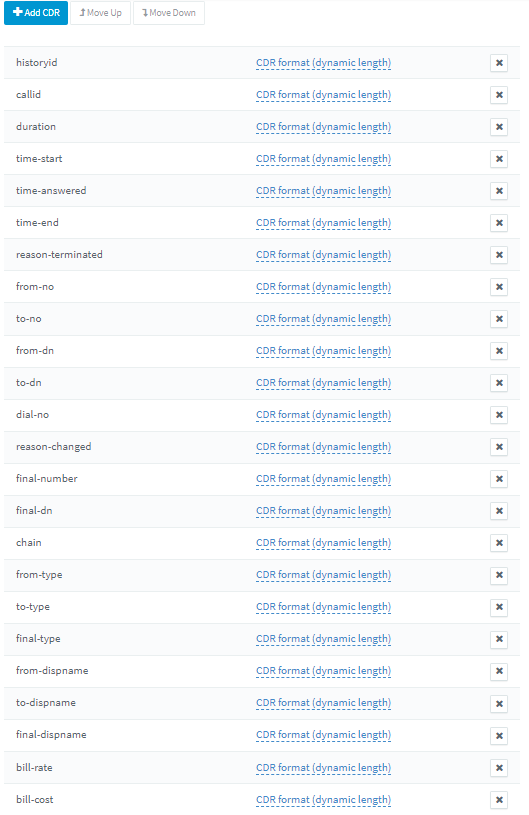
- Click to save the changes.