Host and Port number
When using an Active connection (i.e. TIM Enterprise connects to your 3CX) remember to set the host and port numbers on the 3CX as follows:-
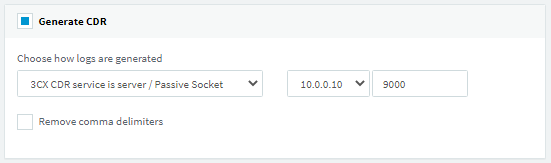
The host address is the address of the computer running TIM Enterprise. The port is the port that the 3CX will listen for connections on.
If the IP address of the computer running TIM Enterprise is not shown in the drop-down list, you need to add it to the 3CX's IP white list first.
In the connection settings of TIM Enterprise, enter the host as the address of your 3CX and the port as the same as the port you configured on your 3CX (above).

Firewall
Ensure that any firewalls on the 3CX and on the computer running TIM Enterprise allow traffic on the selected port.
In order to test whether the connection is working, use `telnet`:
If you don't have the Telnet client on your computer, you can add it through the Optional Features setting in Windows.
Failing that, TIM Enterprise comes with a stand-alone tool name `IPTester.exe` in your `c:\Program Files (x86)\Tri-Line\TIM Enterprise\` folder for testing connections. Double-click to run it, enter the IP address and port of your 3CX in the top left boxes and press . If the application background turns yellow/green, the connection was successful.