Adding an output
To add a new data output, click on the button from either the Summary or the Inputs screen, as shown below:
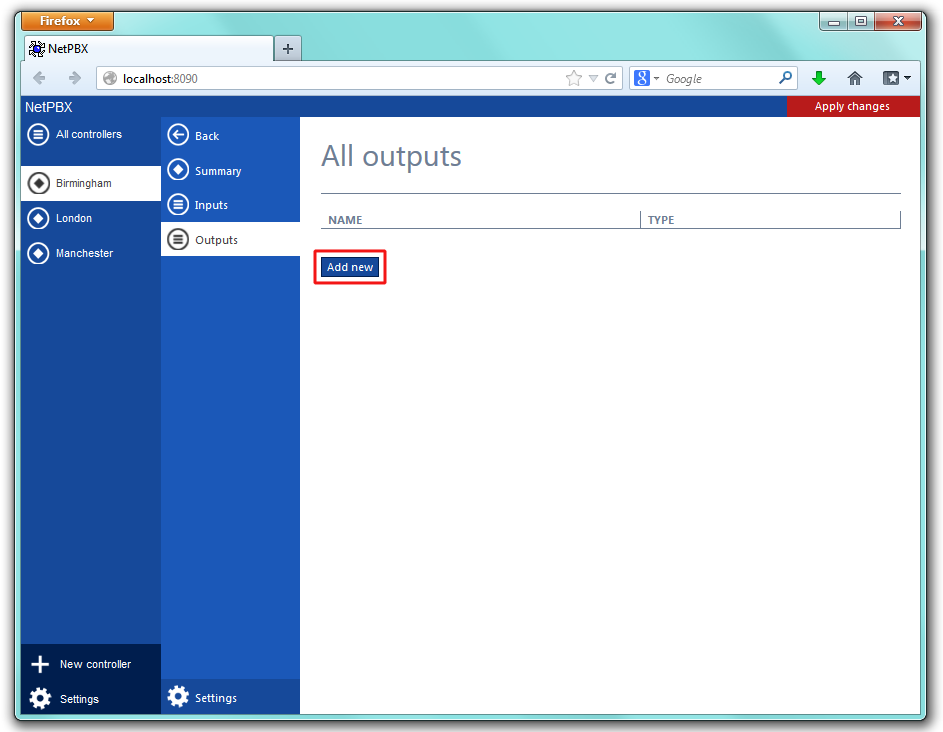
A new window will open, allowing you to name the data output. Enter a name and click on the button, as shown below:
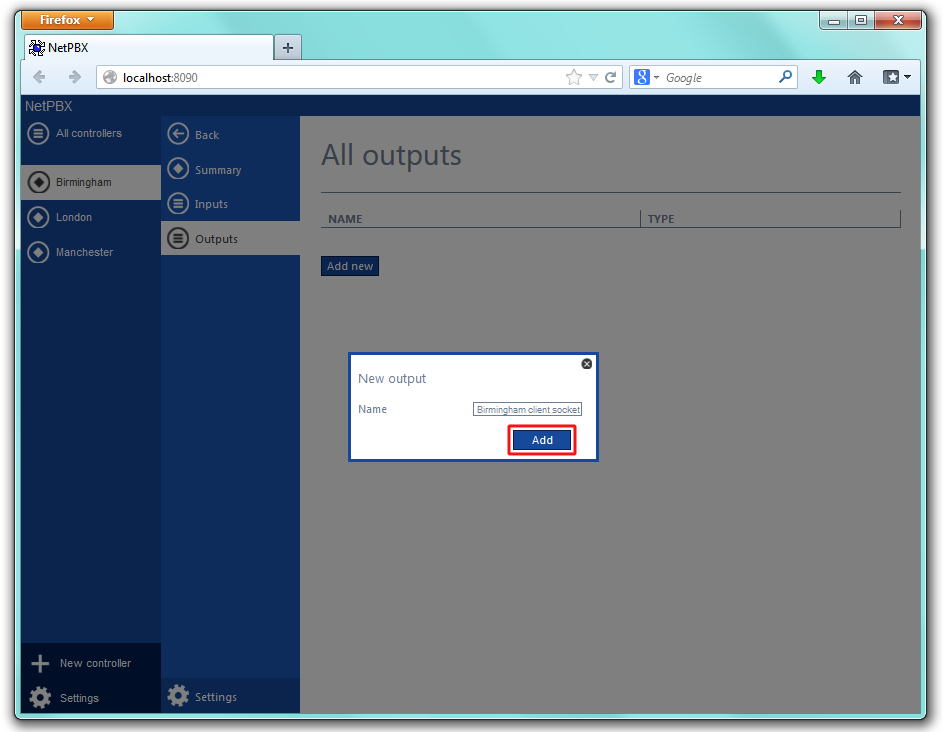
The data output configuration screen will be displayed. To configure these settings, refer to the Configuring an output section.
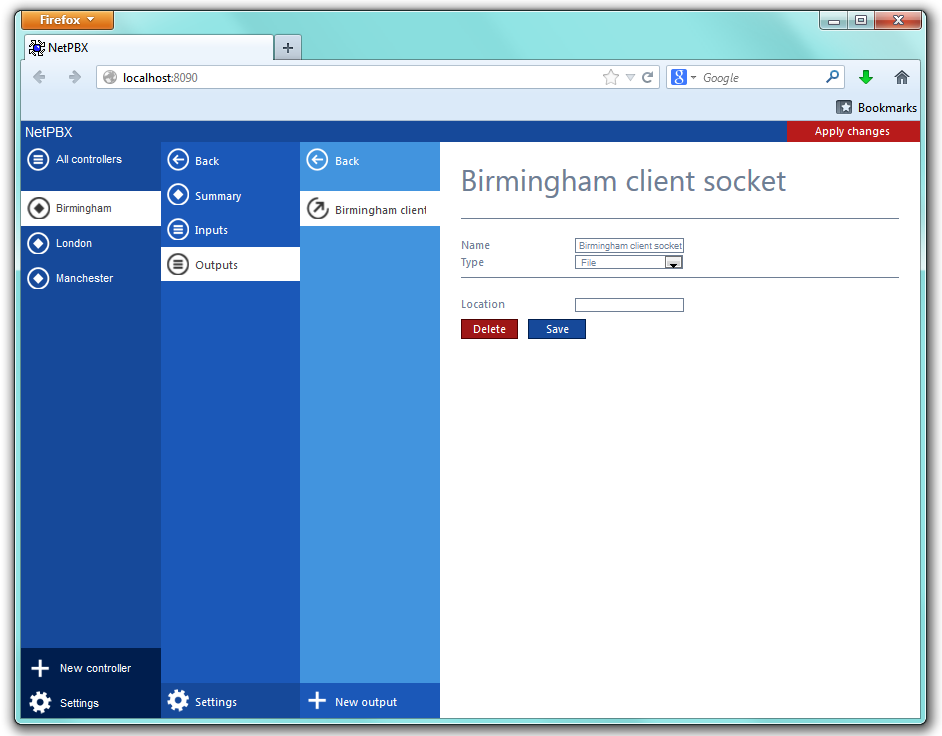
Configuring an output
To configure a data output, select it from the All outputs list, as shown below:

A new window will open on the right-hand side panel, allowing you to configure the settings of your data output:
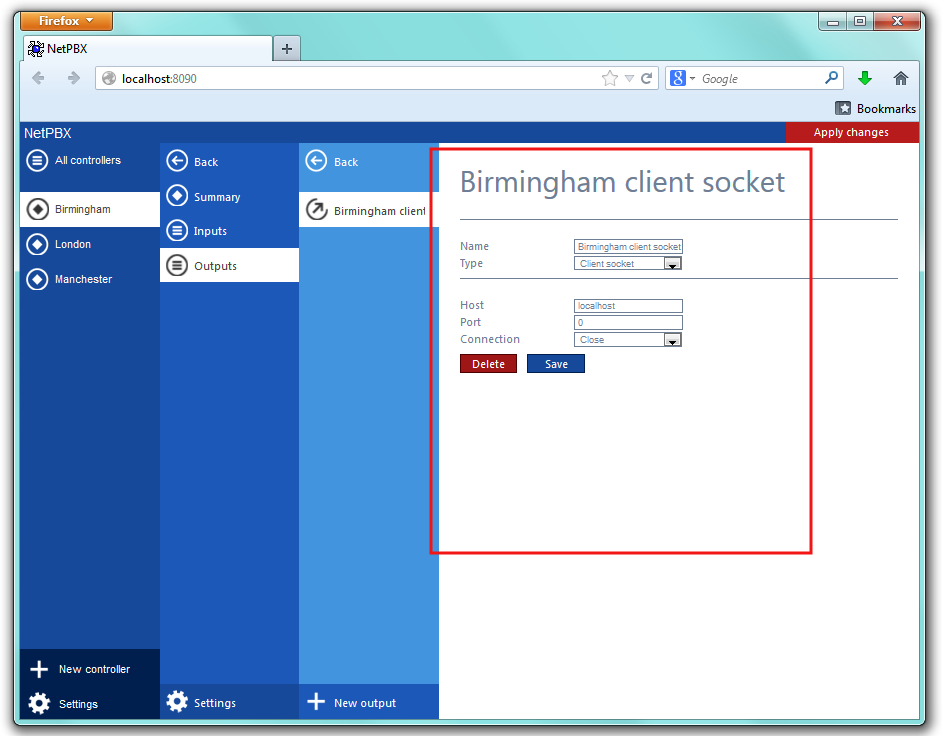
Name
The Name field allows you to view or edit the name of the current data output. To rename, overtype the current entry.
Type
The Type field allows you to specify the connection method you want to use to send the call logging data. The following methods are supported:
- File
- HTTP Post
- Serial Port
- Client socket
Input types
File
This method opens a file and creates or appends buffered data.
| Field | Description |
|---|---|
Location | The name of the file to output data to. If the location doesn't exist, an attempt is made to create it, including the path. The following variables are replaced:- {app} - The path to the location of the application's data folder, e.g. C:\ProgramData\Tri-Line\NetPBX. |
HTTP Post
Serial port
Client socket
Deleting an output