These instructions help you configure your Avaya Meridian Option Series to work with TIM Plus. Contact your system maintainer if you are not familiar with the configuration of your PBX.
Connection Type
Support Files
Required Tasks
Configuring your SMDR
By default, the SMDR output in the Avaya Meridian Option Series is disabled. You need to speak to your system maintainer to have this enabled for incoming, outgoing and internal calls. Additionally, CLI, DNIS, response time and abandoned calls should be enabled for incoming calls.
You need to configure one of the TTY ports on the Meridian to output SMDR information and connect a serial cable between this port and the PC running NetPBX.
Using the following commands, configure each option as shown below:
1. Enable CDR (command: LD 21)
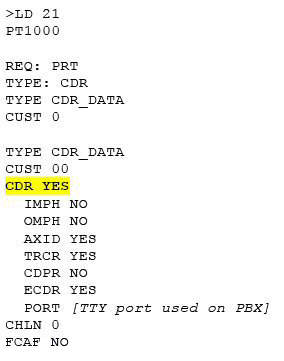
2. Port Setup (command: LD 22)
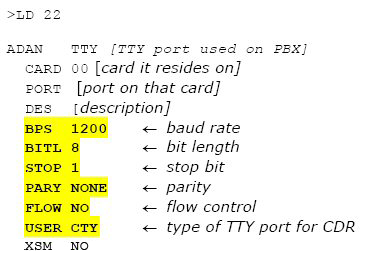
3. CDR Format (commands: LD 22; LD 17)
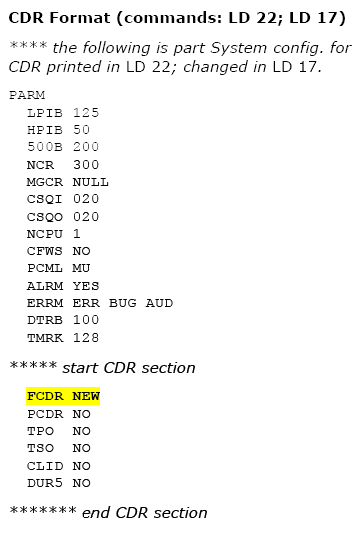
These instructions should assist in configuring your Aastra BP to work with TIM Enterprise. If you are not familiar with PBX configuration, please contact your system maintainer.
| Connection information | Description |
|---|---|
| Connection type | Serial Output: Avaya Meridian Option Series PBX sends CDR information via a serial connection. |
| Cable configuration | Straight-through. |
Configuring your CDR
By default, the Avaya Meridian Option CDR output is disabled. You will need to speak to your system maintainer to have this enabled. They will need to enable CDR output for incoming, outgoing and internal calls. In addition to this for incoming calls they will need to enable CLI information, DNIS information, response time information and abandoned calls.
You will need to configure one of the 'TTY' ports on the Avaya Meridian Option Series to output CDR information. You will then need to connect the serial cable from the 'TTY' port to the PC that NetPBX is installed and running on.
The sections below document where to go to. Required entries are highlighted.
1. Enable CDR (command: LD 21)

2. Port Setup (command: LD 22)

3. CDR Format (commands: LD 22; LD 17)

NOTE: CDR output port values, from above: Baud = 1200; data bits = 8; parity = None; stop bits = 1; flow control = DTR/RTS Use CDR format #511 (Meridian / SL1-X11) or #526 (CS 1000 Rel 4+ / Meridian 1). |
Configuring TIM Enterprise
Below you will find steps on how to configure TIM Enterprise to listen for SMDR data from your Avaya Meridian M2250:
- Browse to TIM Enterprise as normal and login with your credentials.
- Click on the tab.
- Go the the point in the Directory where you need to add the PBX Object and add a PBX with the name 'Avaya Meridian M2250'.
- Left-click on it and select .
- From the settings tab select Avaya Meridian Option Series from the PBX model list.
- In the tab select No connection required from the Connection method list.
- Finally, click on the button.

