Configuring a web user
Overview
To configure a web user, locate the object in the Directory, click on it and select Properties from the drop-down list, as shown below:
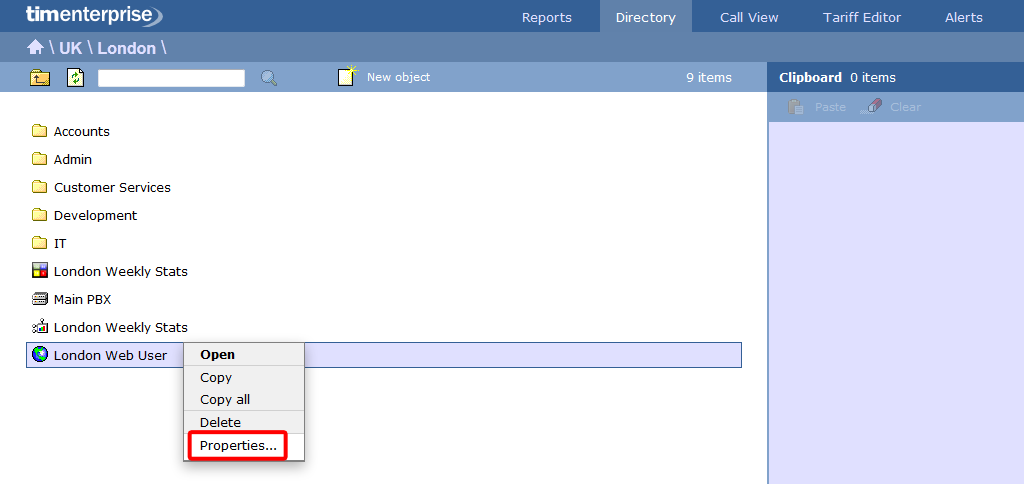
A new window will open, allowing you to configure the properties of your web user, as shown below:
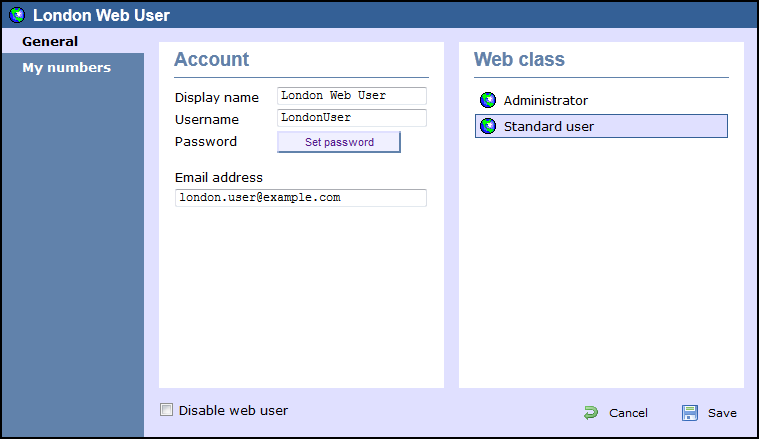
General properties
| Field | Description |
|---|---|
| Display name | The name you want the web user to be identified in the reports |
| Username | The username the web user will use to log in with |
| Password | The password the web user will use to log in with |
| Email address | The email address of the web user; this can also be used when scheduling reports |
| Web class | Select the administrative privileges of the web user. |
To edit a Web Users, simply left-click on it and select from the pop-up menu, as shown below:

General properties
Just fill in the box displayed to add properties for this Web User as shown in the example below:

My numbers
Just fill in the box displayed to add properties for this Web User as shown in the example below:

....................................................................................................................
Labels: